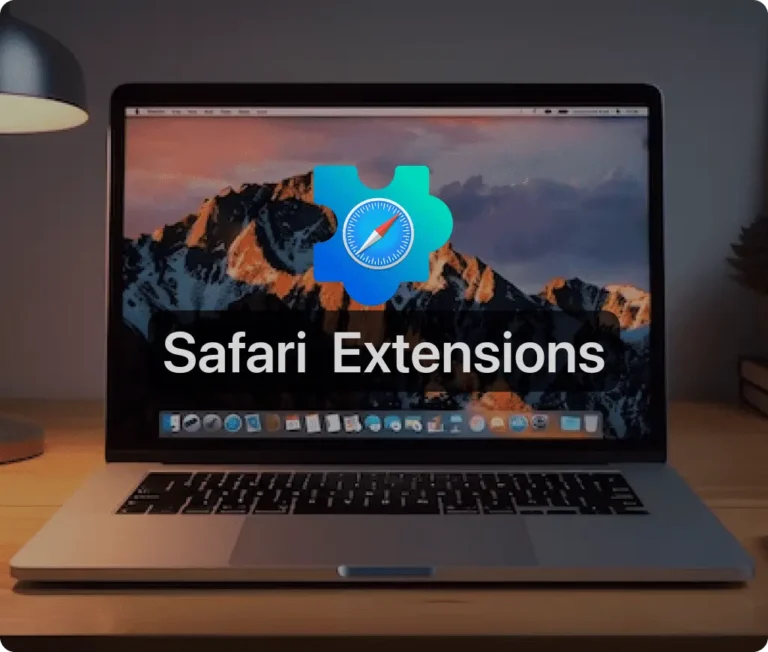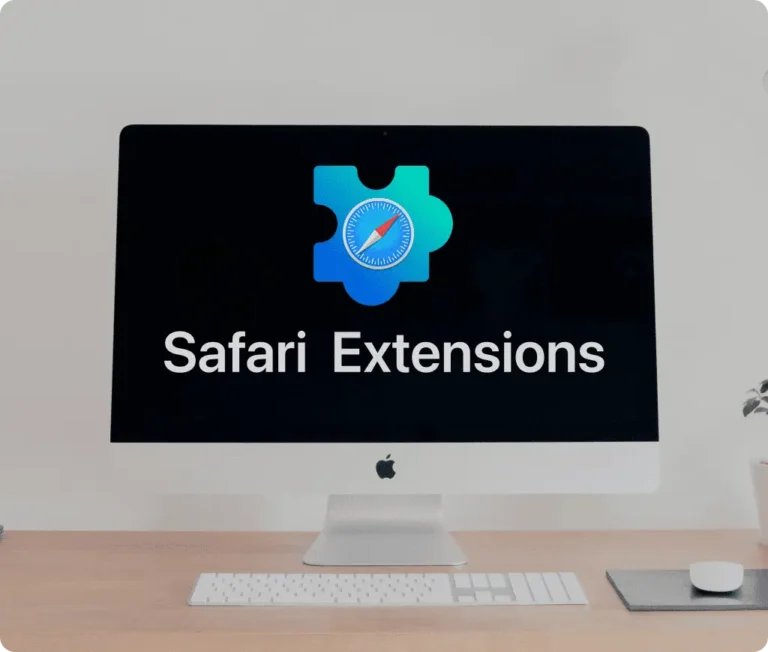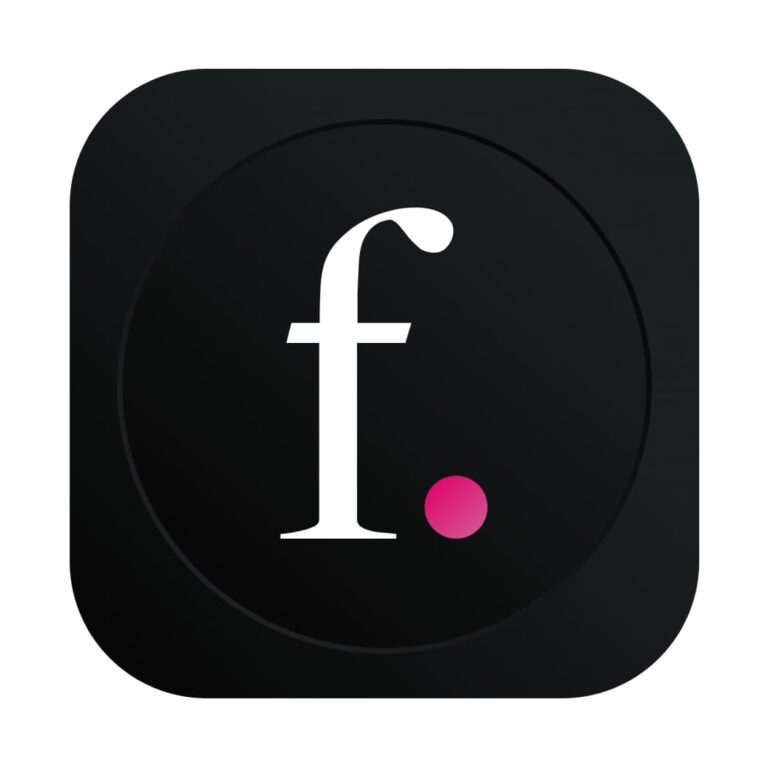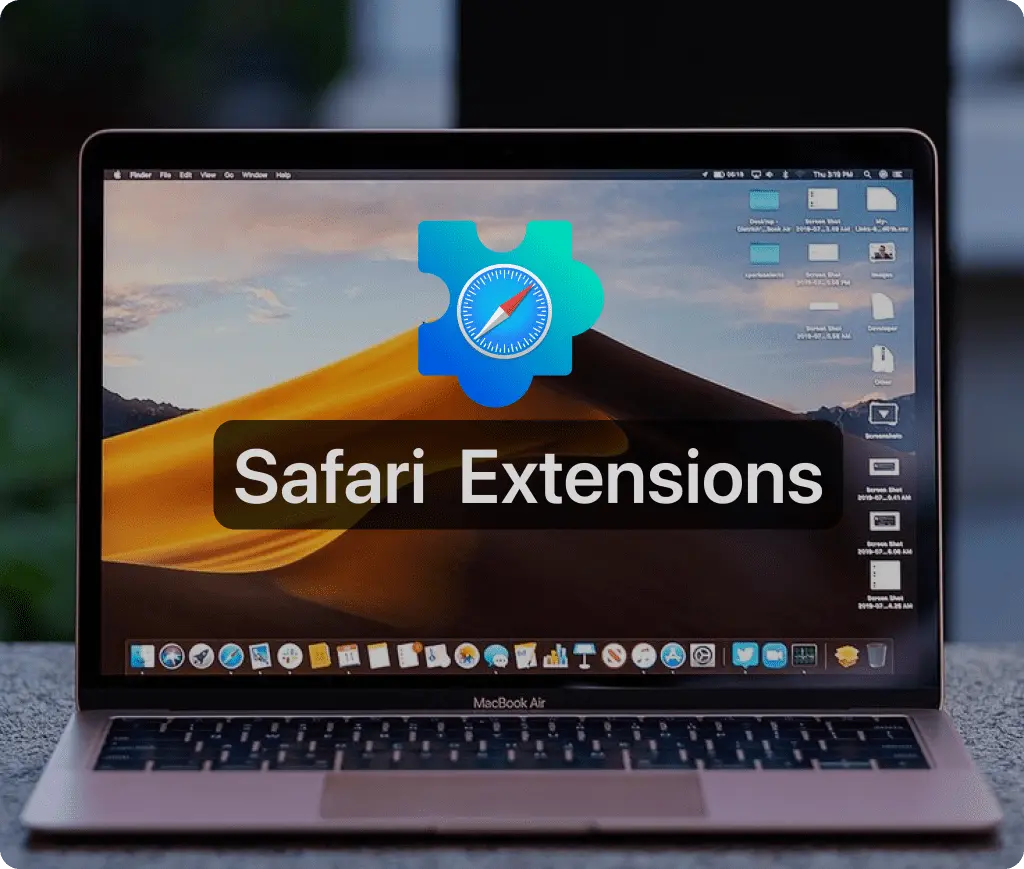
Installing and Enabling Browser Extensions for Safari
To ensure safe browsing with Safari, you need to install and enable the appropriate Safari extensions. Here’s a step-by-step guide to setting up extensions for Safari:
Install the Extension:
- Click Get and then Install to download the safari extension from the App Store.
- After the installation is complete, select Open and then Quit and Open Safari Extensions Settings.
Enable the Extension:
- The Extensions settings will open.
- On the left side, you can view all the installed extensions on your Mac. Check the box next to Secure Browsing to enable the extension.
- Confirm by selecting Turn on to activate the extension.
Set Permissions:
- Under Permissions, choose Always Allow on Every Website.
Your Safari browser is now equipped with the safari extension, enhancing your experience while you browse the internet.
Other Must-Have Safari Extensions
There are several other Safari extensions that can significantly enhance your browsing experience. Here are a few worth checking out:
Web Paint for Safari: Draw, Paint, Annotate, and take screenshots directly in Safari. Check the App Store and read more in this article.
What Font for Safari: Easily identify web fonts on any page. Check the App Store and read more in this article.
Color Sense: A top-notch color picker tool for designers. Check the App Store and read more in this article.
Window Resizer for Safari: Simplifies resizing your browser windows. Check the App Store and read more in this article.
Enable Right Click: Restores the ability to right-click and copy content on protected websites. Check the App Store and read more in this article.
Shade View Dark Mode: Automatically apply dark mode to any website. Check the App Store and read more in this article.
CSS Inspector: Access and inspect CSS elements on any webpage. Check the App Store and read more in this article.
SVG Picker: View and copy SVG files from websites. Check the App Store and read more in this article.
Save Image as Type: Save images in your preferred format (PNG, JPG, WebP). Check the App Store and read more in this article.
Page Ruler for Safari: Measure webpage elements with precision. Check the App Store and read more in this article.
Auto Scroll and Read: Automatically scroll websites. Check the App Store and read more in this article.
Auto Scroll and Find: Automatically scroll while searching for specific text. Check the App Store and read more in this article.
Lorem Ipsum for Safari: Generate placeholder text with just a click. Check the App Store and read more in this article.
Porn Blocker for Safari: Boost your focus by blocking adult content. Check the App Store and read more in this article.
Focus Boost for Safari: Improve your productivity by minimizing distractions. Check the App Store and read more in this article.
Highlight Text for Safari: Highlight and save Text. Check the App Store and read more in this article.