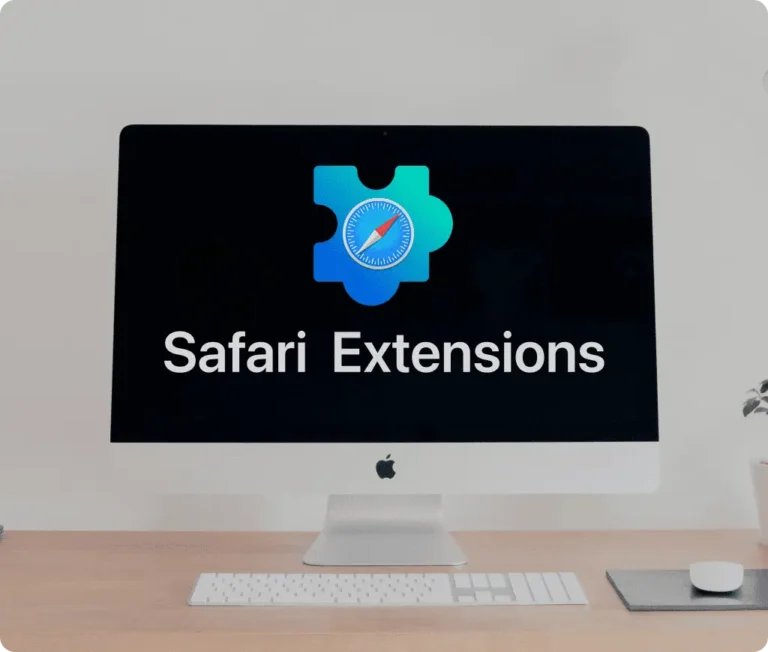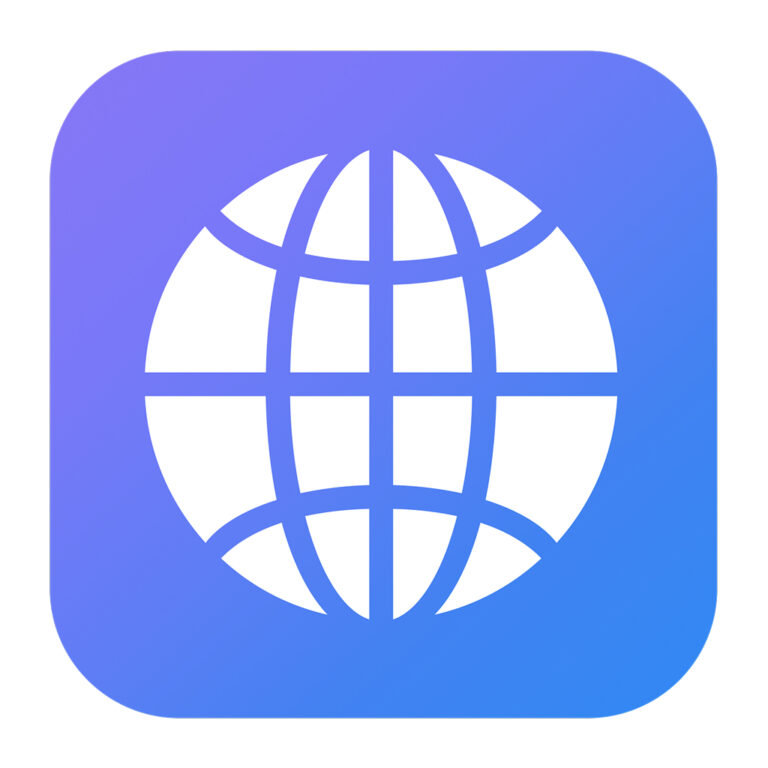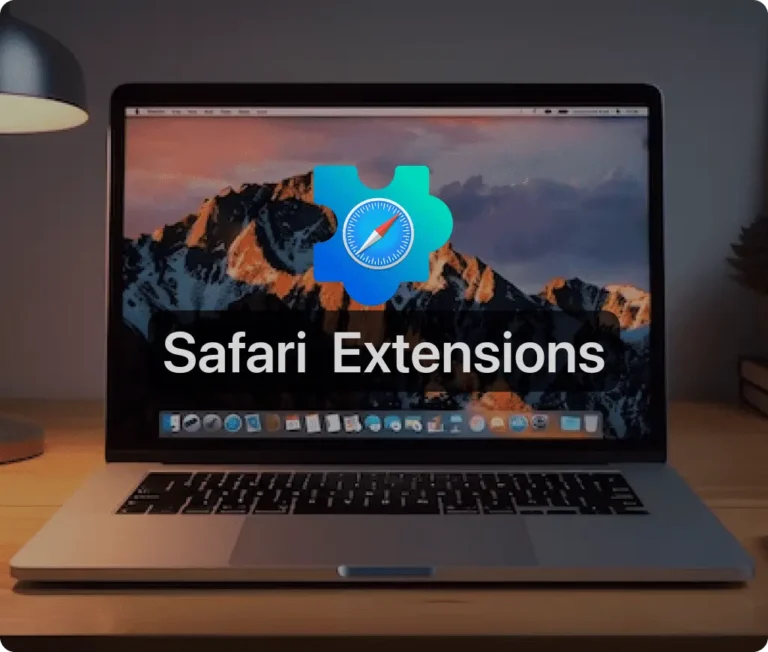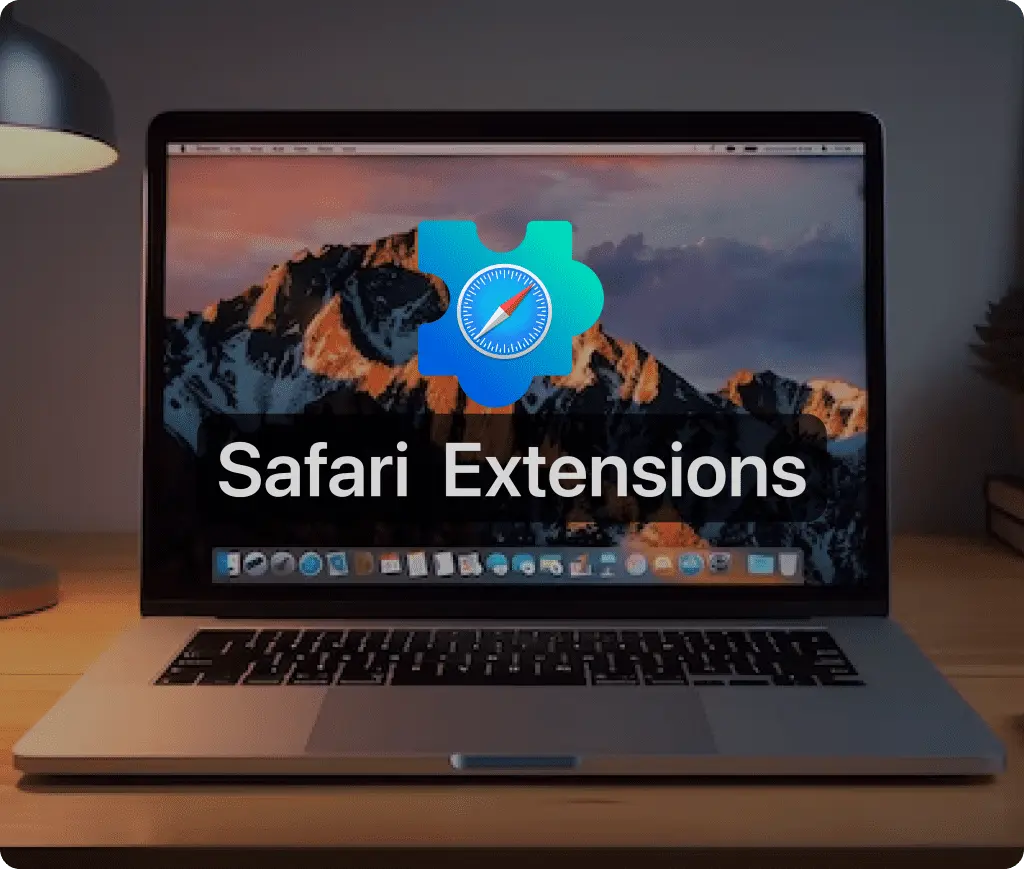
Safari extensions enhance the capabilities of your Safari browser, allowing you to tailor the browsing experience with added functionalities like ad-blocking, password management, and more. Here’s a comprehensive guide to help you navigate the world of Safari extensions on your Mac.
1. Installing Safari Extensions
To install Safari extensions, the process begins in your Safari browser:
- Open Safari and select ‘Safari Extensions’ from the Safari menu. This action opens the Safari Extensions section in the Mac App Store.
- Browse through the available extensions. You’ll find both free and paid options depending on what additional features you’re looking for.
- To download an extension, click ‘Get’ for free extensions or the price button for paid ones, then confirm the installation.
The Mac App Store is the recommended platform for downloading these extensions as it ensures they are Apple-reviewed for safety and compatibility with Safari.
2. Enabling and Managing Installed Extensions
Once you’ve installed the desired extensions, managing them is straightforward:
- Go to Safari > Preferences, then click on the ‘Extensions’ tab.
- Here, you will see a list of all installed extensions. You can enable an extension by checking its box or disable it by unchecking the box.
- To fully remove an extension, select it and click the ‘Uninstall’ button.
It’s important to note that some extensions can affect browser performance, and Safari will warn you when enabling an extension known to slow down the browser.
3. Using Safari Extensions
To use an installed extension:
- Navigate to a webpage in Safari.
- Click on the extension’s icon in the Safari toolbar to activate its specific functionality. This could be anything from showing you coupon codes, blocking ads, or even integrating other app features into your browser.
- Extensions can be customized by clicking on their icons and adjusting settings directly from the drop-down menu that appears.
4. Security and Privacy Considerations
While Safari extensions can greatly enhance your browsing experience, it’s crucial to be mindful of privacy and security:
- Only install extensions from trusted sources, primarily the Mac App Store, to minimize risks.
- Regularly review the permissions granted to each extension, especially those that can access your browsing data. This can typically be managed through the extension’s settings in the Safari Preferences pane.
Extensions are not only about adding functionality; they’re also about making your browsing more efficient and tailored to your needs. By carefully selecting and managing your Safari extensions, you can enhance your Safari browser’s functionality while maintaining control over your digital footprint. Remember, while extensions offer various benefits, always be aware of the permissions you grant and prioritize your privacy and security when using them.
Other Must-Have Safari Extensions
There are several other Safari extensions that can significantly enhance your browsing experience. Here are a few worth checking out:
Web Paint for Safari: Draw, Paint, Annotate, and take screenshots directly in Safari. Check the App Store and read more in this article.
What Font for Safari: Easily identify web fonts on any page. Check the App Store and read more in this article.
Color Sense: A top-notch color picker tool for designers. Check the App Store and read more in this article.
Window Resizer for Safari: Simplifies resizing your browser windows. Check the App Store and read more in this article.
Enable Right Click: Restores the ability to right-click and copy content on protected websites. Check the App Store and read more in this article.
Shade View Dark Mode: Automatically apply dark mode to any website. Check the App Store and read more in this article.
CSS Inspector: Access and inspect CSS elements on any webpage. Check the App Store and read more in this article.
SVG Picker: View and copy SVG files from websites. Check the App Store and read more in this article.
Save Image as Type: Save images in your preferred format (PNG, JPG, WebP). Check the App Store and read more in this article.
Page Ruler for Safari: Measure webpage elements with precision. Check the App Store and read more in this article.
Auto Scroll and Read: Automatically scroll websites. Check the App Store and read more in this article.
Auto Scroll and Find: Automatically scroll while searching for specific text. Check the App Store and read more in this article.
Lorem Ipsum for Safari: Generate placeholder text with just a click. Check the App Store and read more in this article.
Porn Blocker for Safari: Boost your focus by blocking adult content. Check the App Store and read more in this article.
Focus Boost for Safari: Improve your productivity by minimizing distractions. Check the App Store and read more in this article.
Highlight Text for Safari: Highlight and save Text. Check the App Store and read more in this article.