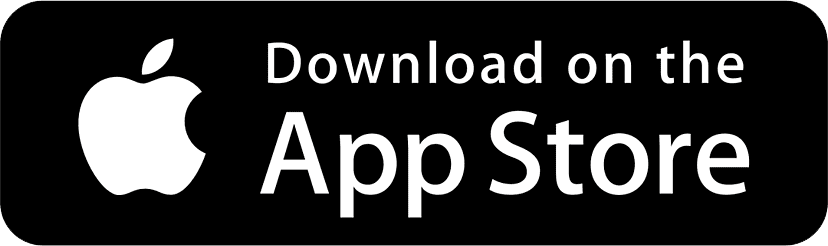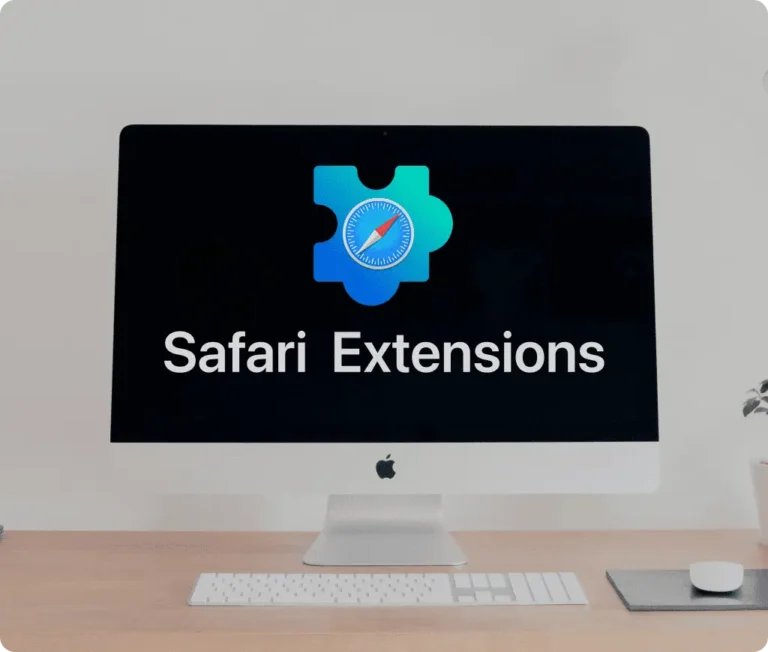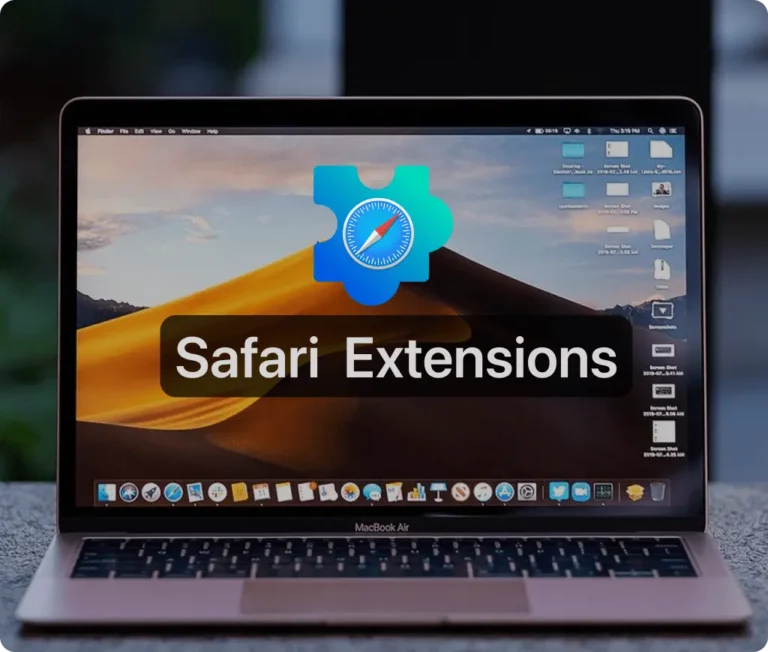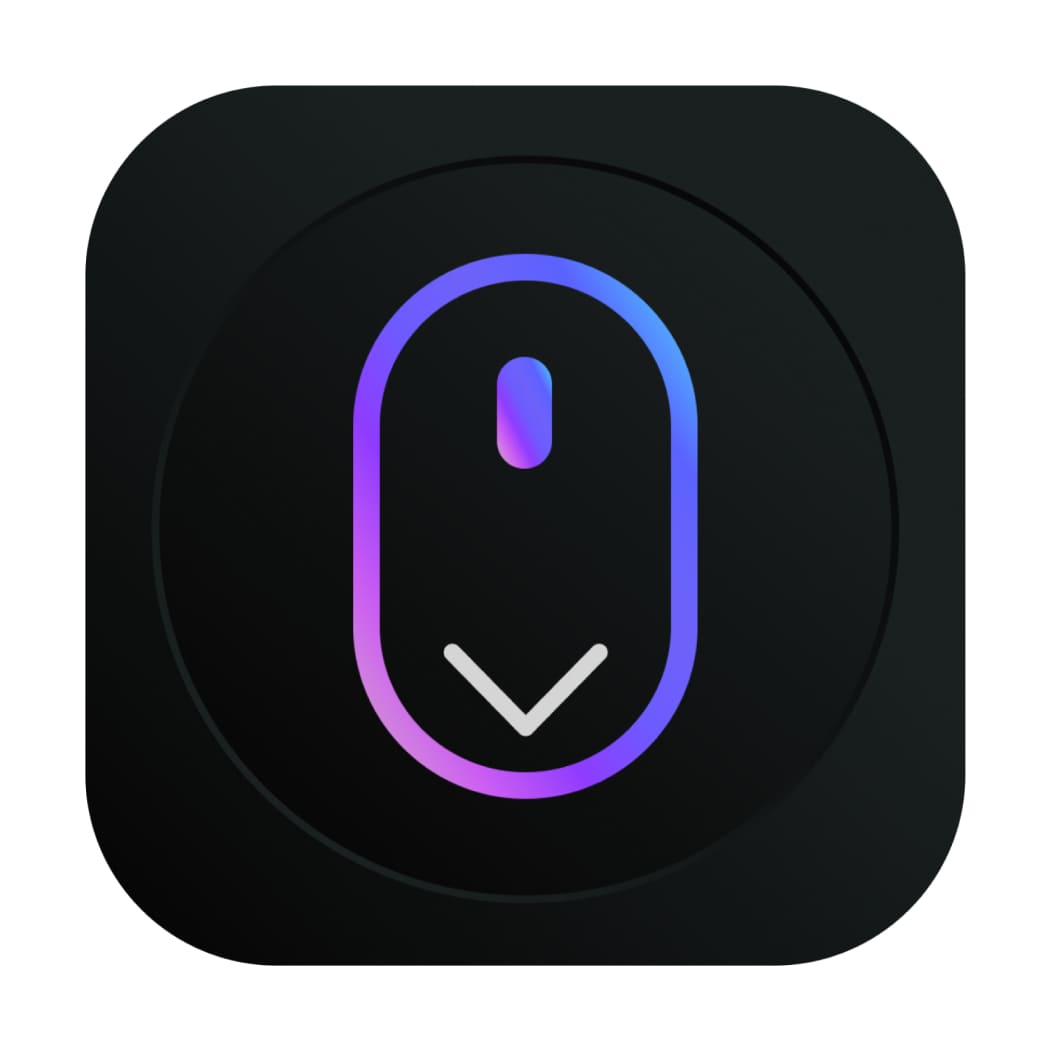
What are Safari Extensions?
Safari extensions are powerful tools that enhance the functionality of the Safari browser, offering users a more personalized and efficient browsing experience. These small software programs are designed to integrate seamlessly into the Safari browser, allowing users to extend its capabilities in various ways. Whether you’re looking to block ads, improve productivity, or manage your privacy settings, Safari extensions can help. By adding new features or modifying the behavior of websites, they transform the browsing experience, making it more adaptable to individual needs.
Safari extensions are particularly popular among users who prefer to tailor their browsing experience without switching to other browsers. They offer a level of customization and convenience that is unmatched by standard browser settings.
Benefits of Using Safari Extensions
There are many reasons to consider using Safari extensions in your day-to-day browsing. First and foremost, they save time by automating tasks like blocking pop-ups or auto-filling forms. They can also enhance productivity by providing shortcuts and tools that streamline work, such as managing passwords or auto-scrolling long web pages.
Another key advantage of Safari extensions is improved privacy and security. Many extensions help users control what data websites collect, ensuring safer browsing. In addition, they can offer tailored content recommendations, facilitate faster navigation, and make it easier to manage multiple tabs.
Where to Download Safari Extensions
Downloading Safari extensions is straightforward. Apple provides a dedicated section in the Mac App Store where you can find thousands of extensions across various categories. Whether you’re looking for extensions to improve productivity, enhance privacy, or simply change the way certain websites appear, there are plenty of options available.
For more specialized Safari extensions, such as Auto Scroll and Read for Safari, you can visit the App Store directly by following this link.
How to Install Safari Extensions
Installing a Safari extension is simple. Once you find the extension you want, click on “Get” in the Mac App Store, and the extension will automatically download. After that, open Safari and go to Preferences > Extensions, where you can enable or disable the extension. You can also configure specific settings for each extension to suit your needs.
If you’re installing Auto Scroll and Read for Safari, download it here, and follow the same steps to enable it for use.
What is Auto Scroll and Read for Safari?
Auto Scroll and Read for Safari is a unique extension designed to make reading long web pages a breeze. Whether you’re working through an in-depth article, browsing blogs, or even looking at long image galleries, this extension automatically scrolls the page for you. It solves a common problem for many readers—hand fatigue from manually scrolling or losing focus while navigating through lengthy content.
The extension enhances the user experience by offering hands-free browsing. It’s not only useful for readers but also for professionals making presentations, people recording video content, and those scrolling through image collections. With adjustable scrolling speeds, Auto Scroll and Read helps users maintain a comfortable pace, whether skimming or reading in detail.
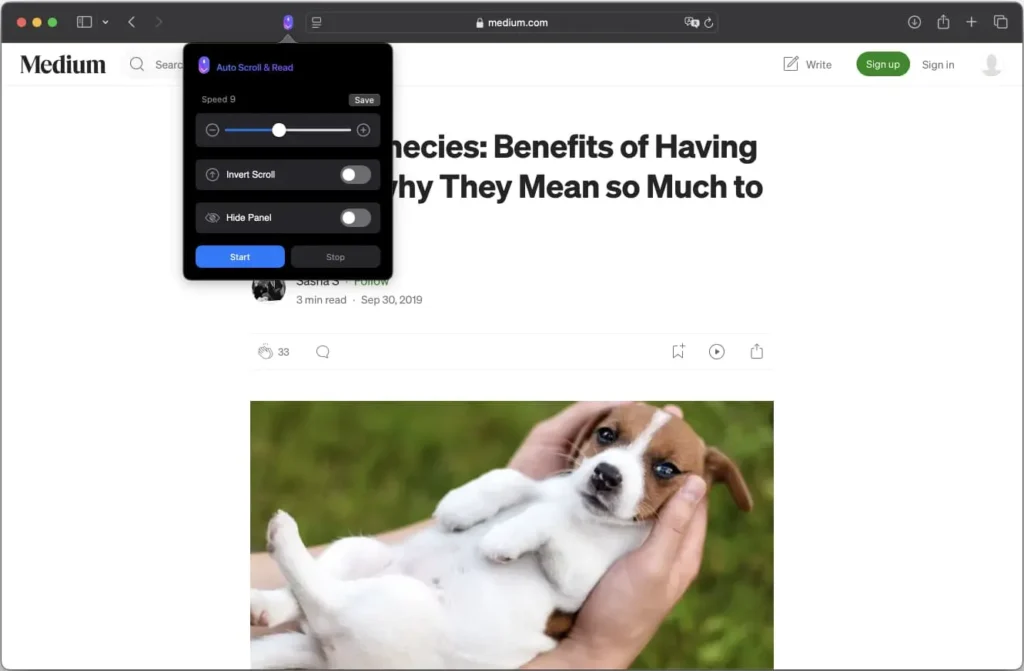
Top Features of Auto Scroll and Read for Safari
- Auto Scroll: This is the core feature of Auto Scroll and Read for Safari. With one click, you can set the page to scroll automatically, giving you the freedom to focus on reading.
- Customizable Scrolling Speed: Users can select the perfect scrolling speed to suit their needs. You can also save your favorite speed setting for future use, ensuring you never have to reconfigure it again.
- Reverse Scrolling: Need to go back and check something? No problem—just reverse the scroll direction, and the extension will smoothly navigate back up the page.
- Intuitive User Interface: With a user-friendly design, even beginners can start using the extension without any hassle.
- Cross-Device Compatibility: Auto Scroll and Read works seamlessly across macOS, iOS, and iPadOS devices.
- Multi-Language Support: The extension is localized in over 10 languages, making it accessible to a global audience.
- Privacy: Privacy-conscious users can rest easy knowing that Auto Scroll and Read doesn’t collect any user data.
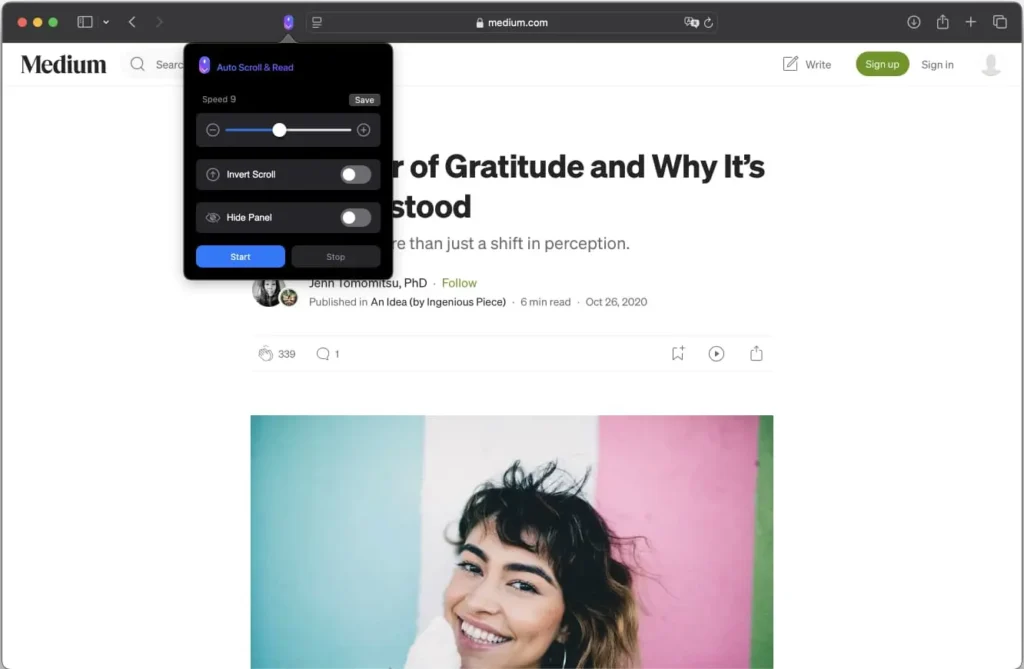
Why Use Auto Scroll and Read?
For avid readers, researchers, or students, Auto Scroll and Read for Safari offers several benefits. It saves time by automating the scrolling process, allowing you to read or review content without manually moving the page. This is particularly helpful when dealing with long articles or documents.
The extension also reduces hand fatigue, making it easier to read for extended periods. In addition, it’s great for multitasking—imagine reading an article while cooking or exercising. Auto Scroll and Read is also perfect for those presenting webpages or recording videos that require smooth, automated scrolling.
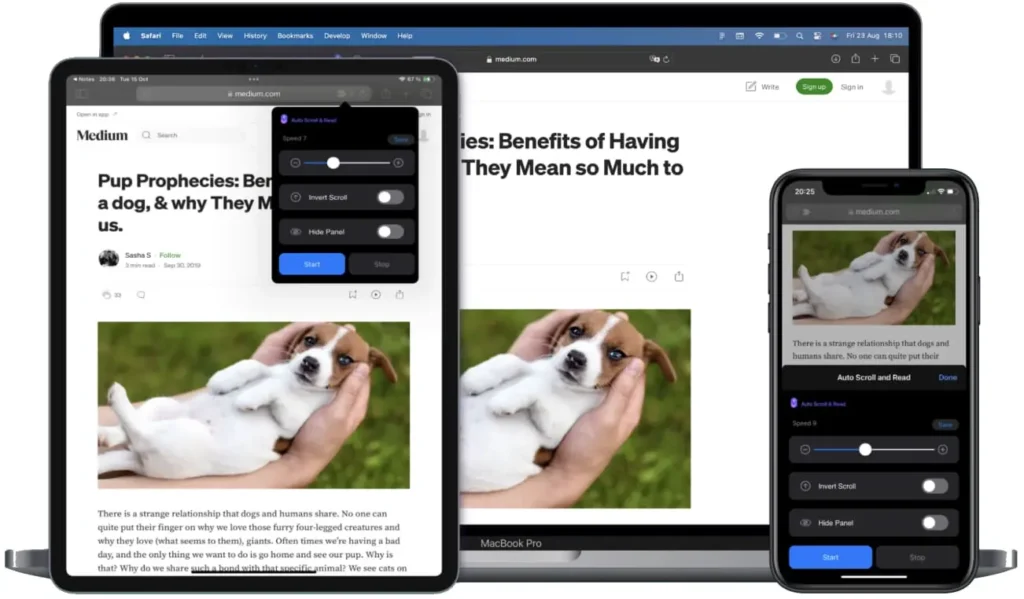
How to Install Auto Scroll and Read for Safari
To install Auto Scroll and Read for Safari, follow these steps:
- Go to the App Store link.
- Click “Get” to download the extension.
- Open Safari, navigate to Preferences > Extensions, and enable Auto Scroll and Read.
- Configure the settings according to your preferences, such as scrolling speed.
How to Use Auto Scroll and Read in Safari
Once installed, you can use Auto Scroll and Read across different types of content. It works exceptionally well for long news articles, blogs, and even e-books. Simply activate the extension, set your preferred scroll speed, and enjoy a hands-free reading experience.
Best Practices for Using Auto Scroll and Read for Maximum Productivity
To get the most out of Auto Scroll and Read, combine it with other Safari tools such as Reading Mode or Dark Mode for a more focused reading experience. Adjust the scrolling speed based on your task—use faster speeds for skimming, and slower speeds for in-depth reading sessions.
Who Can Benefit from Auto Scroll and Read for Safari?
Auto Scroll and Read is perfect for students, researchers, content consumers, and professionals. It can also be incredibly helpful for people with disabilities or those who find manual scrolling difficult.
Security and Privacy of Auto Scroll and Read
Auto Scroll and Read for Safari prioritizes user privacy. The extension doesn’t collect any personal data or track browsing habits, ensuring a secure browsing experience.
User Reviews and Feedback for Auto Scroll and Read
Users have praised the extension for improving their reading experience:
- “I use this tool while recording screen. After a quick update, it’s perfect! Good job, guys.”
- “Great for presentations, and the developer is very responsive to feedback.”
Where to Download Auto Scroll and Read for Safari
To download Auto Scroll and Read for Safari, visit the App Store.
How Auto Scroll and Read Improves Focus and Reading Comprehension
By automating the scrolling process, Auto Scroll and Read removes distractions and helps users stay focused, improving reading comprehension for lengthy texts.
Conclusion: Revolutionize Your Reading Experience with Auto Scroll and Read for Safari
Auto Scroll and Read for Safari is a must-have tool for anyone looking to enhance their reading experience. With features that save time, improve productivity, and offer convenience, this extension is a game-changer. Download it today and revolutionize the way you read online content.
Other Must-Have Safari Extensions
There are several other Safari extensions that can significantly enhance your browsing experience. Here are a few worth checking out:
- What Font for Safari: Easily identify web fonts on any page. Check the App Store and read more in this article.
- Color Sense: A top-notch color picker tool for designers. Check the App Store and read more in this article.
- Window Resizer for Safari: Simplifies resizing your browser windows. Check the App Store and read more in this article.
- Enable Right Click: Restores the ability to right-click and copy content on protected websites. Check the App Store and read more in this article.
- Shade View Dark Mode: Automatically apply dark mode to any website. Check the App Store and read more in this article.
- CSS Inspector: Access and inspect CSS elements on any webpage. Check the App Store and read more in this article.
- SVG Picker: View and copy SVG files from websites. Check the App Store and read more in this article.
- Save Image as Type: Save images in your preferred format (PNG, JPG, WebP). Check the App Store and read more in this article.
- Page Ruler for Safari: Measure webpage elements with precision. Check the App Store and read more in this article.
- Auto Scroll and Read: Automatically scroll websites. Check the App Store and read more in this article.
- Auto Scroll and Find: Automatically scroll while searching for specific text. Check the App Store and read more in this article.
- Lorem Ipsum for Safari: Generate placeholder text with just a click. Check the App Store and read more in this article.
- Porn Blocker for Safari: Boost your focus by blocking adult content. Check the App Store and read more in this article.
- Focus Boost for Safari: Improve your productivity by minimizing distractions. Check the App Store and read more in this article.
- Highlight Text for Safari: Highlight and save Text. Check the App Store and read more in this article.
- Web Paint for Safari: Draw, Paint, Annotate, and take screenshots directly in Safari. Check the App Store and read more in this article.
- SEO Meta for Safari: Quickly analyze on-page SEO directly in Safari. Check the App Store and read more in this article.