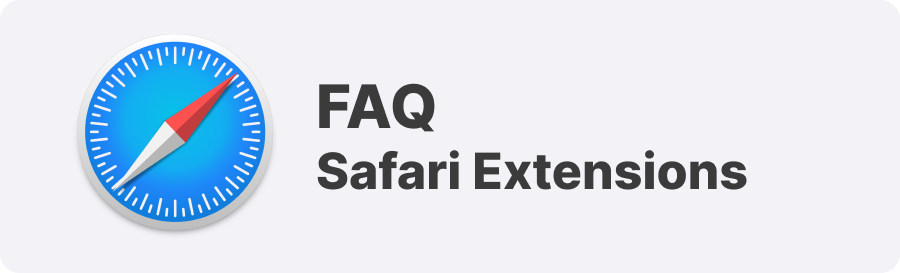
What is www.safariwebextensions.com?
At www.safariwebextensions.com, we are a dedicated team of developers who are passionate about creating Safari Extensions. Our mission is to enhance productivity and improve your browsing experience, making the most of a browser that we, like you, truly enjoy using.
Why did we decide to create our own Safari extensions?
As avid Safari users, we rely on this browser for both work and personal tasks. However, we noticed a gap in the availability of certain extensions, such as color pickers and window resizing tools, which are essential for designers and developers like us. Instead of switching to a different browser, we took matters into our own hands and developed the tools we needed—and now, we’re sharing them with you.
Where can I find your Safari extensions?
You can find all of our Safari extensions right here on our website: www.safariwebextensions.com. Select any extension, and it will open the App Store for you to download it.
What are Safari Extensions?
Safari Extensions are small software programs that customize and enhance the functionality of your Safari browser. They can improve your productivity, add new features, and integrate with other applications you use.
Safari extensions for productivity bring several advantages that make them an invaluable tool for any Safari user:
- Enhanced Productivity: Safari extensions can automate routine tasks, block distractions, and streamline your workflow, allowing you to focus on what’s important.
- Improved Functionality: Whether it’s managing bookmarks more efficiently or getting weather updates at a glance, Safari web extensions enhance the browser’s core functions.
- Customized Browsing Experience: Tailor your browsing environment with themes, toolbars, and new functionality to suit your preferences and needs.
- Increased Security: Many Safari extensions are designed to improve your online security by blocking trackers, encrypting data, and alerting you to potentially harmful sites.
For more details, visit our page: What Are Safari Web Extensions?
How to Manage Extensions on Safari?
Managing your Safari Extensions is straightforward. You can enable, disable, and configure them directly from Safari’s settings.
- Accessing and Adjusting Settings: After installation, manage your Safari extensions by navigating to Safari > Preferences > Extensions. Here, you can adjust settings or preferences for each extension.
- Enabling and Disabling Extensions: To disable a safari extension temporarily, uncheck the box next to it in the Extensions menu. To re-enable it, simply check the box again.
- Updating Extensions: Regular updates are crucial for optimal performance. Check for updates by going to Safari > Preferences > Extensions and clicking “Updates.” Use “Update All” to apply all available updates.
For step-by-step instructions, check out our guide: How to Manage Safari Extensions.
How to Add an Extension to Safari?
Adding an extension to Safari is easy. You can do it directly from the Mac App Store or by downloading them from trusted developers. To learn more, visit: How to Add Extensions to Safari.
How to Install and Enable Browser Extensions for Safari?
To install and enable a Safari Extension, simply download it, then follow the prompts to activate it in your browser.
iOS and iPadOS
If you have an iPhone or iPad and want to add extensions to Safari, you’re in luck—it’s actually quite simple. Just follow these steps:
- Go to the appStore and search “Safari Extensions“, or write the name of the Safari extension you’d like to download.
- Download the safari extension, install it and then open it.
- To activate the extension you have to open the Settings app on your iPhone or iPad.
- Scroll down and tap Safari.
- Under the General section, select Extensions.
- Select the safari extension from the list.
- Toggle the switch button “Allow extension”
- To use it just go to Safari and when browsing any website tap on the “puzzle icon” at the top left, next to the website’s name. Then tap again on the Safari extension to use it.
macOS
If you have a MacBook and want to add extensions to Safari, it’s also quite simple. Just follow these steps:
- Go to the appStore and search “Safari Extensions“, or write the name of the Safari extension you’d like to download.
- Download the safari extension, install it and then open it.
- Go to Safari, open the Settings and go to the Extensions tab.
- Select the safari extension on the left menu to make it available.
- Now you should see the safari extension icon next above your tabs. Just click it and grant permissions if needed.
For detailed instructions, visit: How to Install Safari Extensions.
Are Safari Extensions Safe?
Yes, Safari Extensions are generally safe, especially those available through the Mac App Store, as they undergo a review process. However, always ensure you download extensions from trusted sources. For more information, visit: Are Safari Extensions Safe?.
Can Safari Use Extensions?
Absolutely, Safari supports a wide range of extensions designed to enhance your browsing experience. To explore more about this, check out our page: Can Safari Use Extensions?.
How to Remove Safari Extensions?
Removing Safari Extensions is as simple as managing them. You can do this through the Safari Preferences. For a detailed guide, visit: How to Remove Safari Extensions.
How to Open Safari Extension Preferences?
To customize your Safari Extensions, you can easily access the preferences through the Safari menu. Learn how by visiting: How to Open Safari Extension Preferences.
What Can Safari Extensions Do?
Safari Extensions can do a lot! They can block ads, manage passwords, enhance privacy, and much more. To explore their full potential, visit: What Can Safari Extensions Do?.
Where to Find Safari Extensions?
Safari Extensions can be found on the Mac App Store and through reputable developer websites like ours. For more details, visit: Where to Find Safari Extensions.
Check Our Must-Have Safari Extensions
There are several other Safari extensions that can significantly enhance your browsing experience. Here are a few worth checking out:
- What Font for Safari: Easily identify web fonts on any page. Check the App Store and read more in this article.
- Color Sense: A top-notch color picker tool for designers. Check the App Store and read more in this article.
- Window Resizer for Safari: Simplifies resizing your browser windows. Check the App Store and read more in this article.
- Enable Right Click: Restores the ability to right-click and copy content on protected websites. Check the App Store and read more in this article.
- Shade View Dark Mode: Automatically apply dark mode to any website. Check the App Store and read more in this article.
- CSS Inspector: Access and inspect CSS elements on any webpage. Check the App Store and read more in this article.
- SVG Picker: View and copy SVG files from websites. Check the App Store and read more in this article.
- Save Image as Type: Save images in your preferred format (PNG, JPG, WebP). Check the App Store and read more in this article.
- Page Ruler for Safari: Measure webpage elements with precision. Check the App Store and read more in this article.
- Auto Scroll and Read: Automatically scroll websites. Check the App Store and read more in this article.
- Auto Scroll and Find: Automatically scroll while searching for specific text. Check the App Store and read more in this article.
- Lorem Ipsum for Safari: Generate placeholder text with just a click. Check the App Store and read more in this article.
- Porn Blocker for Safari: Boost your focus by blocking adult content. Check the App Store and read more in this article.
- Focus Boost for Safari: Improve your productivity by minimizing distractions. Check the App Store and read more in this article.
- Highlight Text for Safari: Highlight and save Text. Check the App Store and read more in this article.
- Web Paint for Safari: Draw, Paint, Annotate, and take screenshots directly in Safari. Check the App Store and read more in this article.
