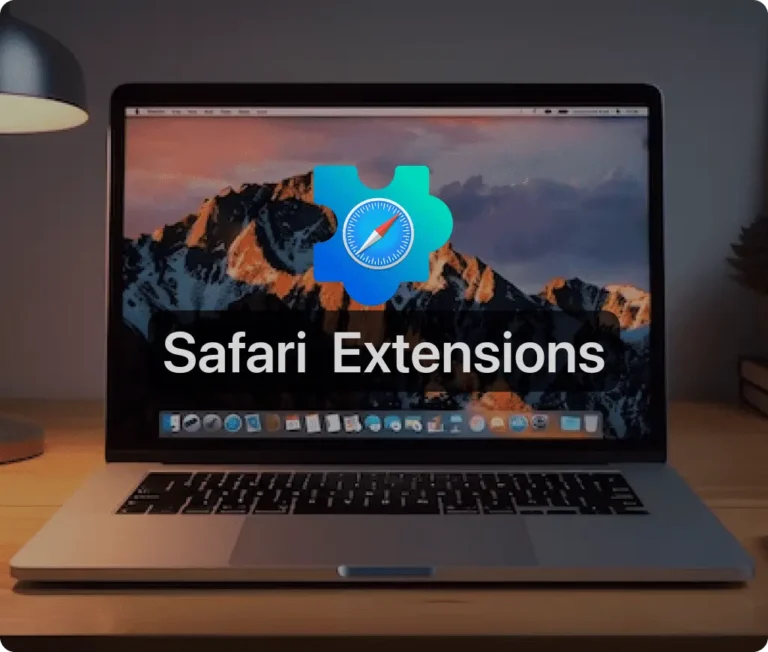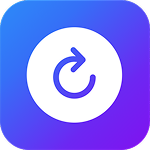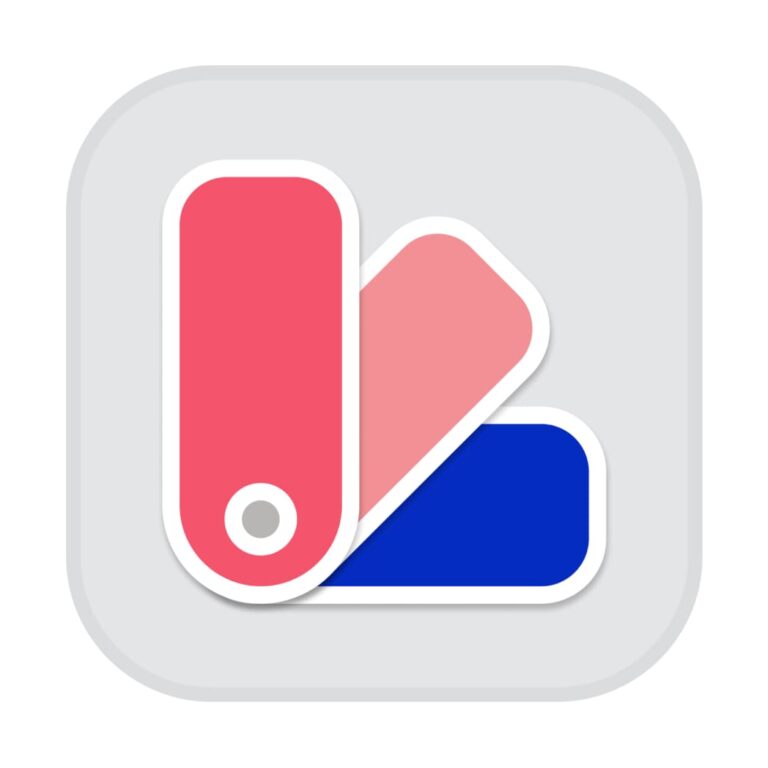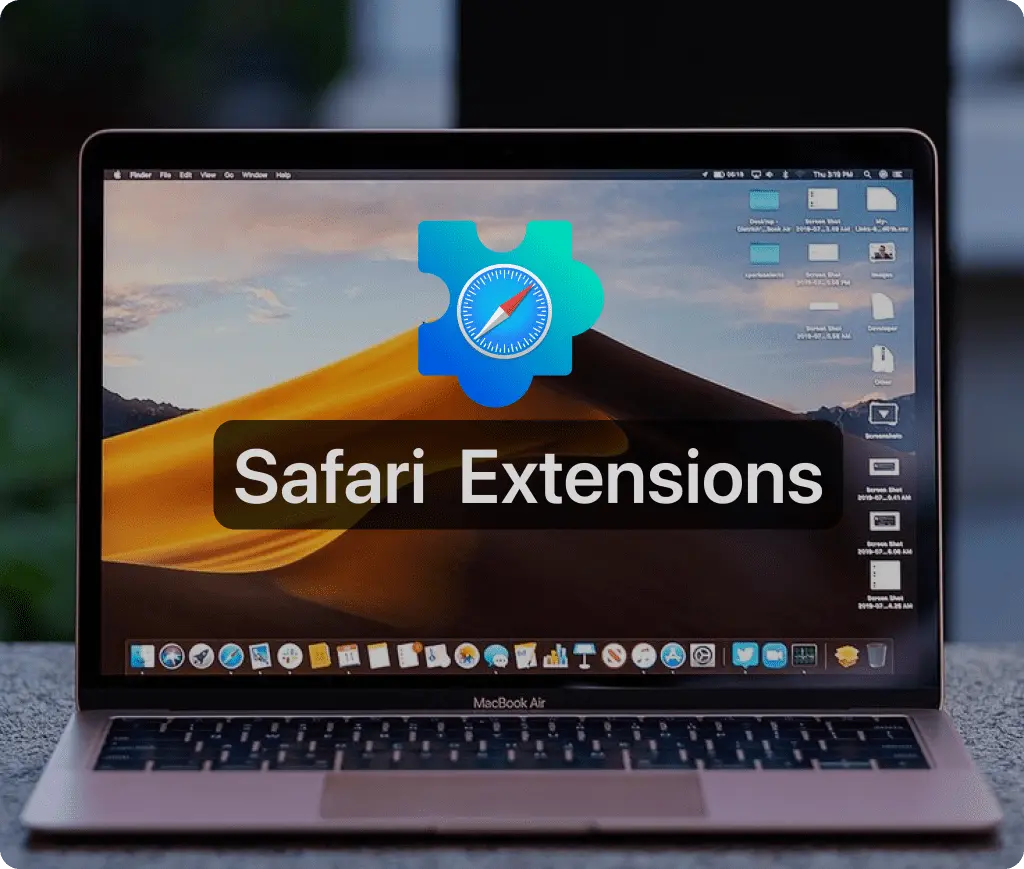
Safari extensions are powerful tools that enhance and personalize the browsing experience in Safari, Apple’s signature browser for Mac, iPhone, and iPad. These extensions add functionalities to the browser, allowing users to modify web content, block unwanted ads, manage passwords, and much more, transforming Safari into a more versatile and customized platform.
Where to Find Safari Extensions
The primary source for downloading Safari extensions is the App Store. Apple ensures that all Safari extensions available through the App Store are reviewed, signed, and hosted to maintain user security and integrity. This process guarantees that the extensions do not compromise the speed or security of the browser and that user data is protected. Users can explore the Safari Extensions category on the App Store, where they can find a variety of extensions tailored to different needs and preferences.
Installing Safari Extensions on Mac
Installing Safari extensions is straightforward:
- Ensure your Mac’s operating system and Safari browser are up to date, as you need at least Safari 12 to use extensions from the App Store.
- Open Safari and navigate through the menu bar: select Safari > Safari Extensions.
- This action opens the App Store to the Safari Extensions page, where you can choose an extension by clicking ‘Get’ or the price button. You may need to sign in with your Apple ID and then click ‘Install’ to add the extension to your browser.
Managing Safari Extensions
Once installed, managing Safari extensions is just as easy:
- In Safari, go to Settings (or Preferences) and click on Extensions.
- You can activate or deactivate an extension by checking or unchecking its corresponding box.
- Extensions can be customized to allow or restrict access to certain websites, and these settings can be adjusted to either allow extensions in private browsing mode or limit them to specific sites only.
Enhancing Cross-Device Experience
A notable feature of Safari extensions is the ability to share them across multiple Apple devices. This is facilitated by the ‘Share across devices’ option available in the Safari settings on macOS, iOS, and iPadOS. Enabling this feature synchronizes the extensions across all devices connected to the same Apple ID, ensuring a seamless browsing experience whether you’re on your Mac, iPhone, or iPad.
Developing Safari Extensions
For developers, Safari offers robust support through native APIs and frameworks like HTML, CSS, and JavaScript, making it simpler to create and distribute extensions. Apple’s Xcode development environment includes tools such as a web extension converter which helps in adapting extensions from other browsers to work on Safari. This wide range of developer tools is backed by comprehensive documentation and support from Apple, making it an excellent platform for creating innovative web browsing solutions.
Conclusion
Safari extensions significantly enhance the functionality of the Safari browser, making it more adaptable to individual needs and preferences. Whether you’re looking to block content, manage tasks, or integrate other services, Safari extensions provide the tools necessary to tailor your browsing experience. By utilizing the App Store, users and developers alike can ensure they are using extensions that are secure, reliable, and effective.
For more detailed guidance and the latest updates, visiting Apple’s official support pages and the App Store is highly recommended. This will ensure you have access to the most current and comprehensive information regarding Safari extensions.
Other Must-Have Safari Extensions
There are several other Safari extensions that can significantly enhance your browsing experience. Here are a few worth checking out:
- What Font for Safari: Easily identify web fonts on any page. Check the App Store and read more in this article.
- Color Sense: A top-notch color picker tool for designers. Check the App Store and read more in this article.
- Window Resizer for Safari: Simplifies resizing your browser windows. Check the App Store and read more in this article.
- Enable Right Click: Restores the ability to right-click and copy content on protected websites. Check the App Store and read more in this article.
- Shade View Dark Mode: Automatically apply dark mode to any website. Check the App Store and read more in this article.
- CSS Inspector: Access and inspect CSS elements on any webpage. Check the App Store and read more in this article.
- SVG Picker: View and copy SVG files from websites. Check the App Store and read more in this article.
- Save Image as Type: Save images in your preferred format (PNG, JPG, WebP). Check the App Store and read more in this article.
- Page Ruler for Safari: Measure webpage elements with precision. Check the App Store and read more in this article.
- Auto Scroll and Read: Automatically scroll websites. Check the App Store and read more in this article.
- Auto Scroll and Find: Automatically scroll while searching for specific text. Check the App Store and read more in this article.
- Lorem Ipsum for Safari: Generate placeholder text with just a click. Check the App Store and read more in this article.
- Porn Blocker for Safari: Boost your focus by blocking adult content. Check the App Store and read more in this article.
- Focus Boost for Safari: Improve your productivity by minimizing distractions. Check the App Store and read more in this article.
- Highlight Text for Safari: Highlight and save Text. Check the App Store and read more in this article.
- Web Paint for Safari: Draw, Paint, Annotate, and take screenshots directly in Safari. Check the App Store and read more in this article.
- SEO Meta for Safari: Quickly analyze on-page SEO directly in Safari. Check the App Store and read more in this article.