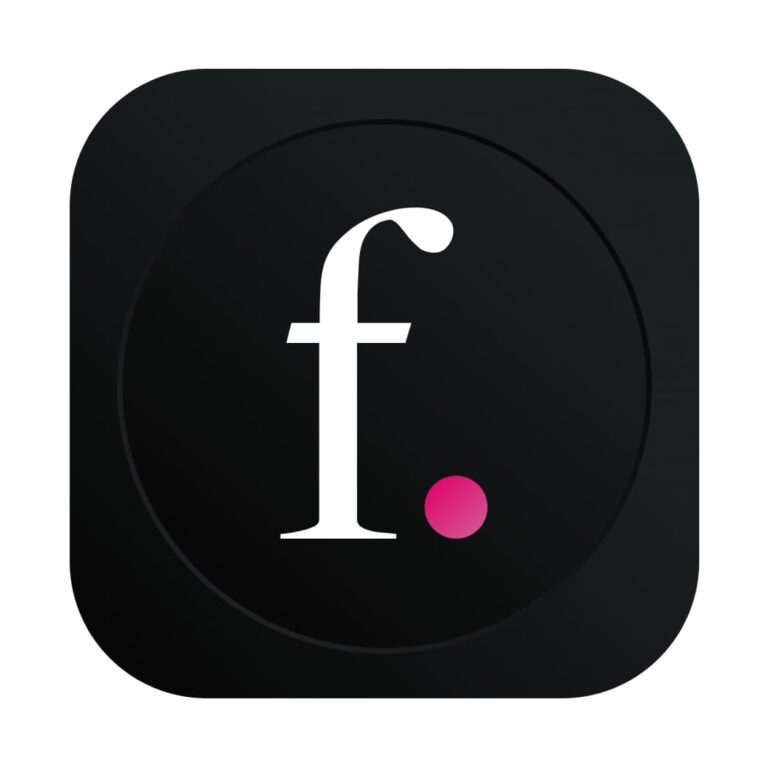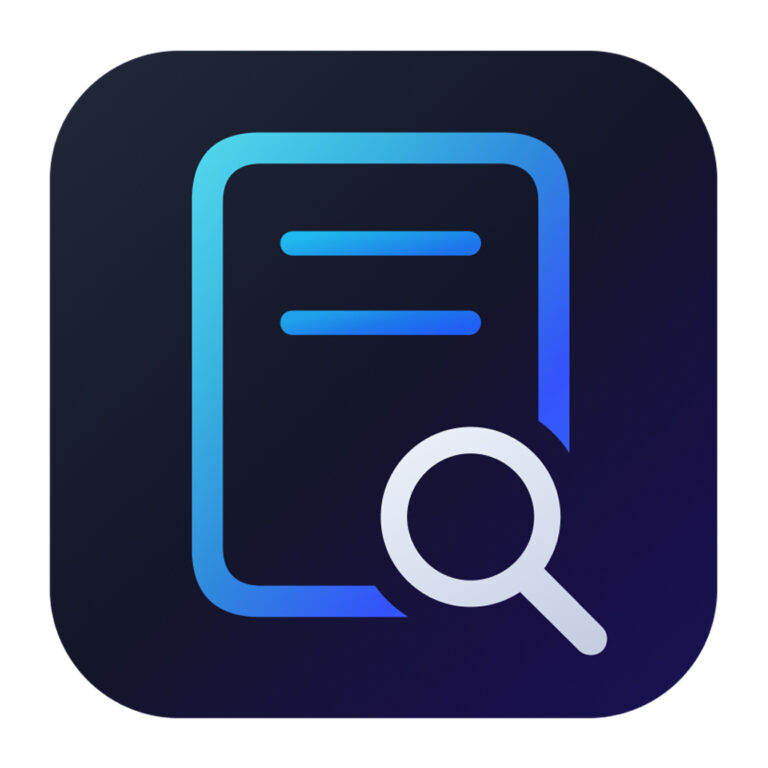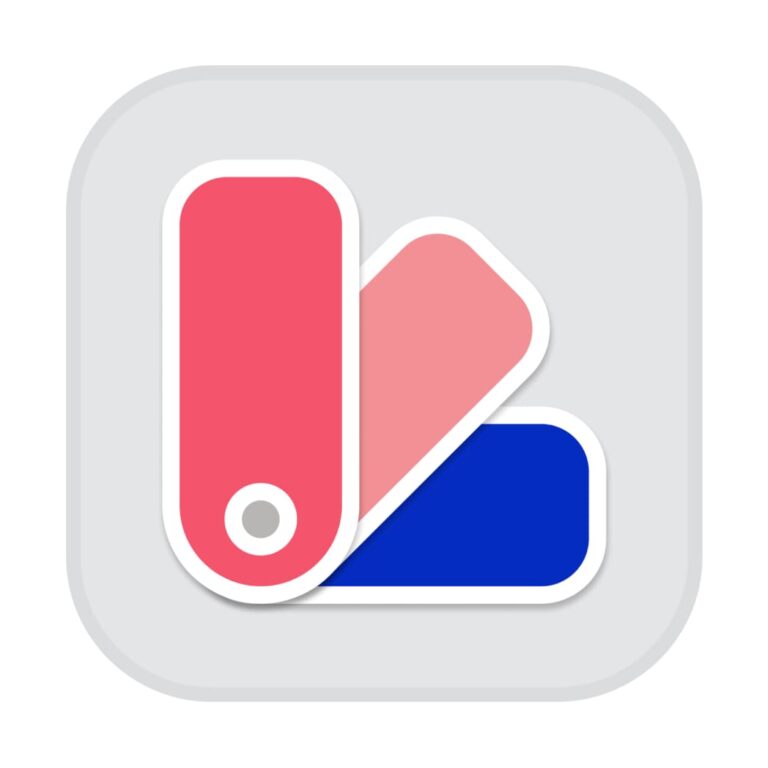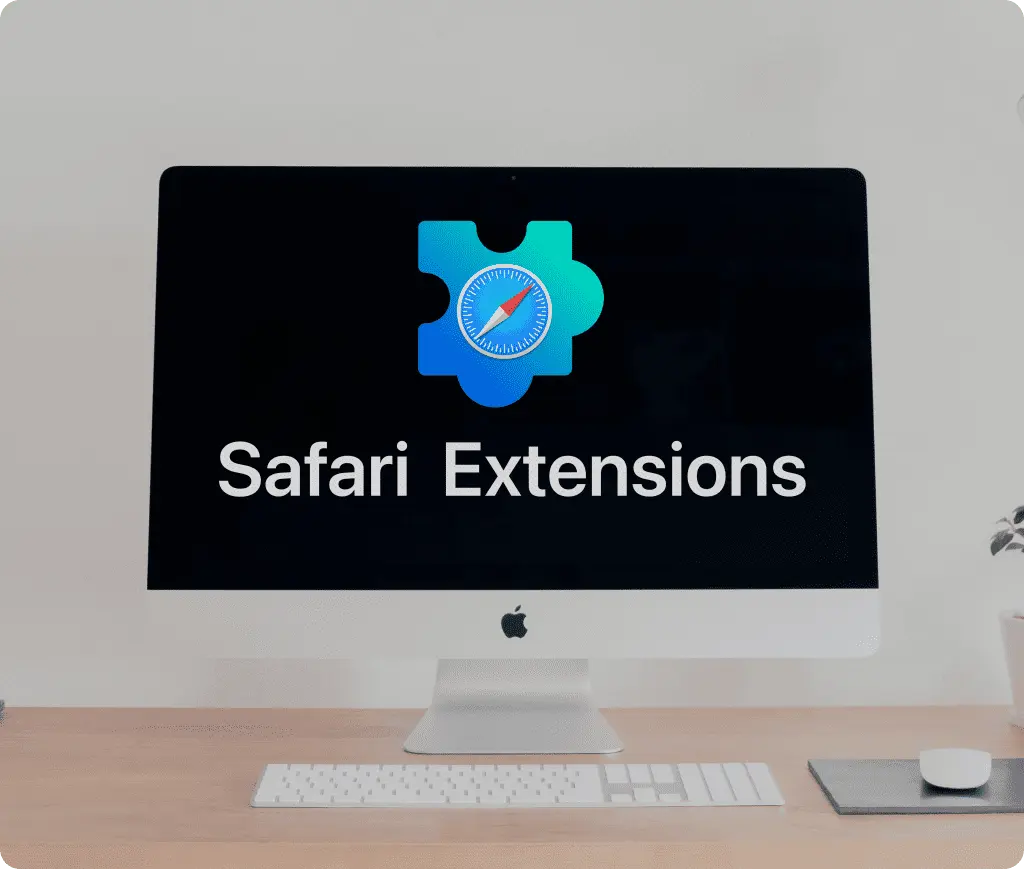
Adding Safari extensions is a great way to enhance your browsing experience by integrating additional functionality directly into your Safari browser. This guide will walk you through the process of finding, installing, and managing Safari extensions on your Mac, as well as provide an overview of what these extensions can do.
Finding and Installing Safari Extensions
To begin adding Safari extensions, you need to visit the Mac App Store. Here’s a step-by-step process:
- Open the Mac App Store and select the Categories tab.
- Click on Extensions under Safari extensions to browse the available options.
Once you find an extension that suits your needs, you can easily install it:
- Click the Get button or the price tag next to the extension.
- Follow the on-screen instructions to install the extension.
Activating Safari Extensions
After installation, Safari extensions are not automatically activated. To activate them:
- Open Safari and go to Preferences from the Safari menu.
- Navigate to the Extensions tab.
- Check the box next to the extension you wish to enable.
Managing Safari Extensions
Managing your Safari extensions is straightforward. Within the Safari Preferences, you can:
- Turn an extension on or off.
- Adjust settings for each extension, such as how much access it has to your browsing activity.
- Remove extensions that you no longer need by selecting them and clicking Uninstall.
Benefits of Using Safari Extensions
Safari extensions can significantly enhance your browsing experience by adding functionality like social media integration, blocking unwanted content, or even managing shopping coupons. These extensions are reviewed by Apple, ensuring they meet a certain standard of quality and security. Furthermore, any updates to the extensions are handled automatically if you have automatic updates enabled in your App Store settings.
Sharing Extensions Across Devices
If you use multiple Apple devices, you can also share extensions across your devices. This feature requires you to be signed in with the same Apple ID and have iCloud set up for Safari on all devices. Extensions that you enable on one device can be made available on others, making it easier to maintain a consistent browsing experience across your Apple ecosystem.
Final Thoughts
Safari extensions are a powerful tool for customizing and enhancing your web browsing on the Safari browser. Whether you’re looking to block ads, manage passwords, or just add some functionality to your daily internet use, Safari extensions can help you tailor the browser to fit your needs. Just remember to manage your extensions responsibly, keeping track of what each does and ensuring your privacy and security settings are as you desire.
Other Must-Have Safari Extensions
There are several other Safari extensions that can significantly enhance your browsing experience. Here are a few worth checking out:
- What Font for Safari: Easily identify web fonts on any page. Check the App Store and read more in this article.
- Color Sense: A top-notch color picker tool for designers. Check the App Store and read more in this article.
- Window Resizer for Safari: Simplifies resizing your browser windows. Check the App Store and read more in this article.
- Enable Right Click: Restores the ability to right-click and copy content on protected websites. Check the App Store and read more in this article.
- Shade View Dark Mode: Automatically apply dark mode to any website. Check the App Store and read more in this article.
- CSS Inspector: Access and inspect CSS elements on any webpage. Check the App Store and read more in this article.
- SVG Picker: View and copy SVG files from websites. Check the App Store and read more in this article.
- Save Image as Type: Save images in your preferred format (PNG, JPG, WebP). Check the App Store and read more in this article.
- Page Ruler for Safari: Measure webpage elements with precision. Check the App Store and read more in this article.
- Auto Scroll and Read: Automatically scroll websites. Check the App Store and read more in this article.
- Auto Scroll and Find: Automatically scroll while searching for specific text. Check the App Store and read more in this article.
- Lorem Ipsum for Safari: Generate placeholder text with just a click. Check the App Store and read more in this article.
- Porn Blocker for Safari: Boost your focus by blocking adult content. Check the App Store and read more in this article.
- Focus Boost for Safari: Improve your productivity by minimizing distractions. Check the App Store and read more in this article.
- Highlight Text for Safari: Highlight and save Text. Check the App Store and read more in this article.
- Web Paint for Safari: Draw, Paint, Annotate, and take screenshots directly in Safari. Check the App Store and read more in this article.
- SEO Meta for Safari: Quickly analyze on-page SEO directly in Safari. Check the App Store and read more in this article.