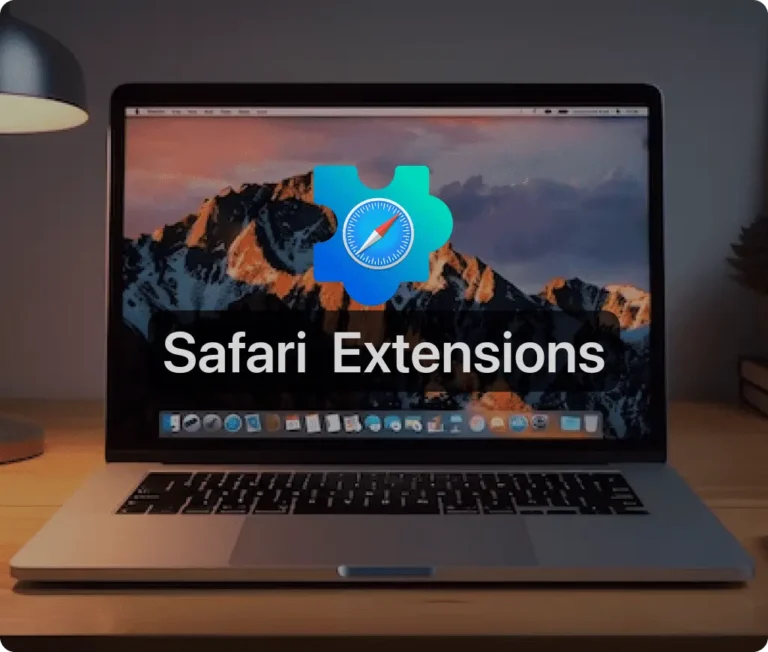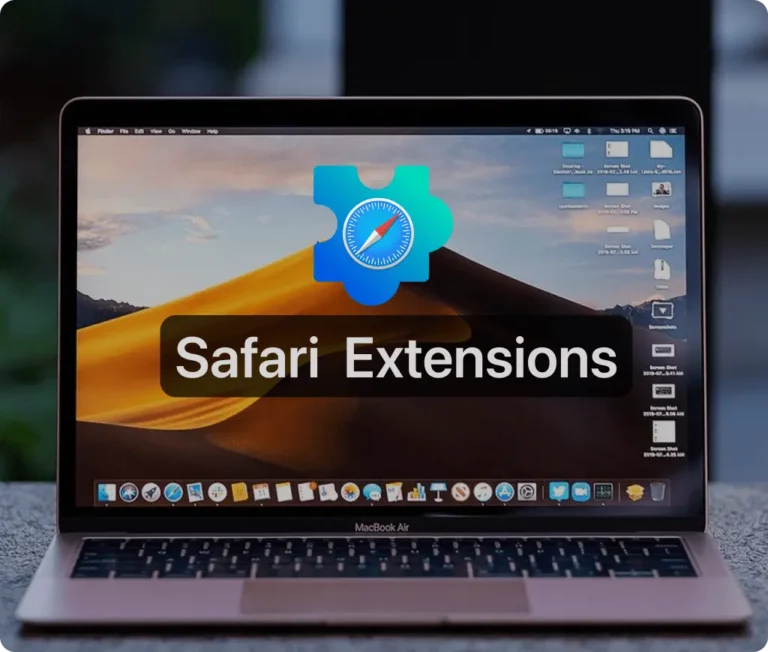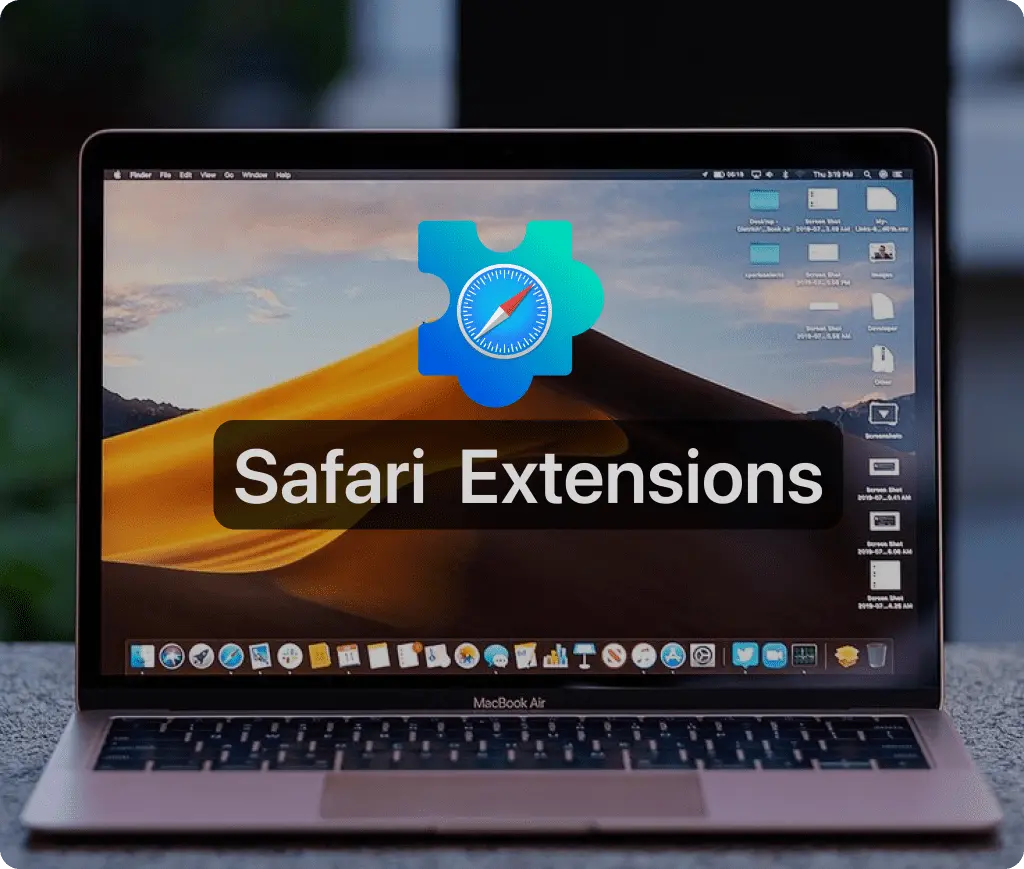
In the dynamic world of web browsing, Safari extensions stand out as powerful tools that elevate your internet experience by enhancing functionality, improving productivity, and personalizing your interaction with web content. This article delves into the essentials of managing Safari extensions, from installation to customization, ensuring that Safari users can fully leverage these capabilities.
Installation and Management of Safari Extensions
The journey into the realm of Safari extensions begins with their installation. Users can find a plethora of extensions available through the Mac App Store, which offers a secure and streamlined way to discover and add these tools to the Safari browser. Extensions available here are Apple-reviewed and automatically updated, offering both convenience and security.
To install a Safari extension, simply open Safari, navigate to the menu bar, and select Safari > Safari Extensions. This action opens the Mac App Store directly to the Safari Extensions page. Here, you can browse and choose from various extensions by clicking ‘Get’ or the price displayed next to the extension, followed by ‘Install’. Installation might require Apple ID authentication, and for those with Touch ID, this process can be expedited using the biometric feature.
Customizing Safari Extensions
Once installed, managing Safari extensions is straightforward. Navigate to Safari > Settings (or Preferences), and click on ‘Extensions’. This panel displays all installed extensions and allows users to turn them on or off by selecting or deselecting the corresponding checkbox. For extensions that impact browsing speed or require special permissions, Safari provides warnings and setup options to ensure optimal performance and security.
One notable feature in recent macOS versions (Ventura onwards) and iOS 16 is the ability to share extensions across devices. This feature synchronizes extensions across all Apple devices signed into the same Apple ID, provided iCloud and Safari settings are appropriately configured. This seamless integration enhances the user experience by maintaining a consistent browsing environment across different platforms.
Troubleshooting and Uninstalling Extensions
Despite their benefits, some extensions can cause performance issues or conflicts with websites. Should you encounter problems, Safari allows you to easily disable or completely uninstall extensions. To disable an extension, uncheck its box in the Extensions menu. If an extension is no longer needed, you can remove it by selecting it and clicking ‘Uninstall’, effectively clearing it from your system.
The Role of Extensions in Modern Web Browsing
Safari extensions are more than mere add-ons; they are integral tools that can drastically alter how users interact with web content. Whether it’s blocking unwanted ads, managing passwords, or integrating other apps, these extensions empower users to create a tailored browsing environment. As the digital landscape evolves, the role of such extensions becomes increasingly central in shaping a secure and efficient online experience.
In conclusion, Safari extensions offer a dynamic set of tools that enhance, personalize, and secure your browsing experience on the Safari browser. By understanding how to effectively manage these extensions, users can enjoy a more controlled and enriched interaction with the digital world. For detailed guidance and more advanced settings, visiting the official Apple support pages is highly recommended.
Other Must-Have Safari Extensions
There are several other Safari extensions that can significantly enhance your browsing experience. Here are a few worth checking out:
Web Paint for Safari: Draw, Paint, Annotate, and take screenshots directly in Safari. Check the App Store and read more in this article.
What Font for Safari: Easily identify web fonts on any page. Check the App Store and read more in this article.
Color Sense: A top-notch color picker tool for designers. Check the App Store and read more in this article.
Window Resizer for Safari: Simplifies resizing your browser windows. Check the App Store and read more in this article.
Enable Right Click: Restores the ability to right-click and copy content on protected websites. Check the App Store and read more in this article.
Shade View Dark Mode: Automatically apply dark mode to any website. Check the App Store and read more in this article.
CSS Inspector: Access and inspect CSS elements on any webpage. Check the App Store and read more in this article.
SVG Picker: View and copy SVG files from websites. Check the App Store and read more in this article.
Save Image as Type: Save images in your preferred format (PNG, JPG, WebP). Check the App Store and read more in this article.
Page Ruler for Safari: Measure webpage elements with precision. Check the App Store and read more in this article.
Auto Scroll and Read: Automatically scroll websites. Check the App Store and read more in this article.
Auto Scroll and Find: Automatically scroll while searching for specific text. Check the App Store and read more in this article.
Lorem Ipsum for Safari: Generate placeholder text with just a click. Check the App Store and read more in this article.
Porn Blocker for Safari: Boost your focus by blocking adult content. Check the App Store and read more in this article.
Focus Boost for Safari: Improve your productivity by minimizing distractions. Check the App Store and read more in this article.
Highlight Text for Safari: Highlight and save Text. Check the App Store and read more in this article.