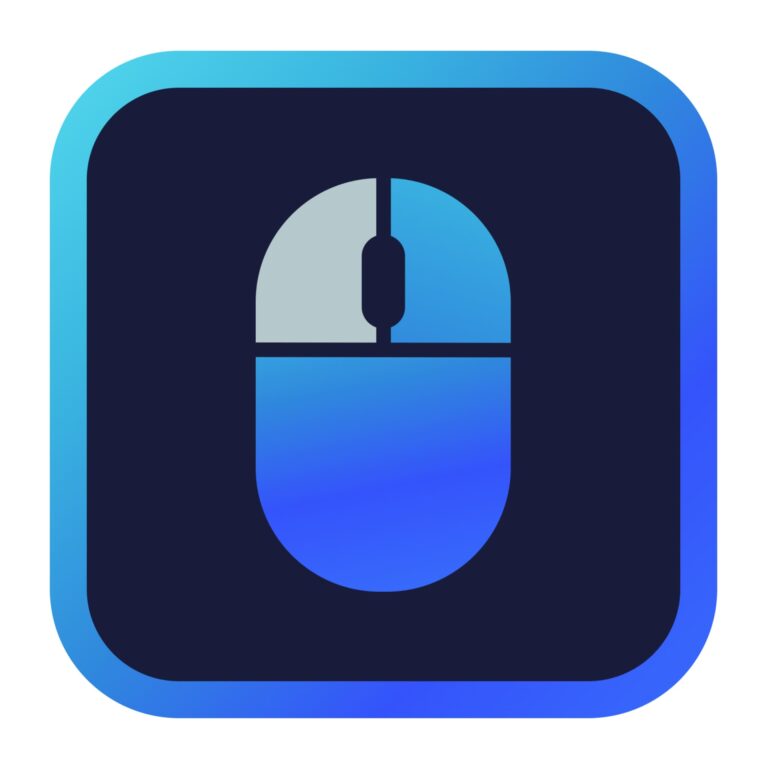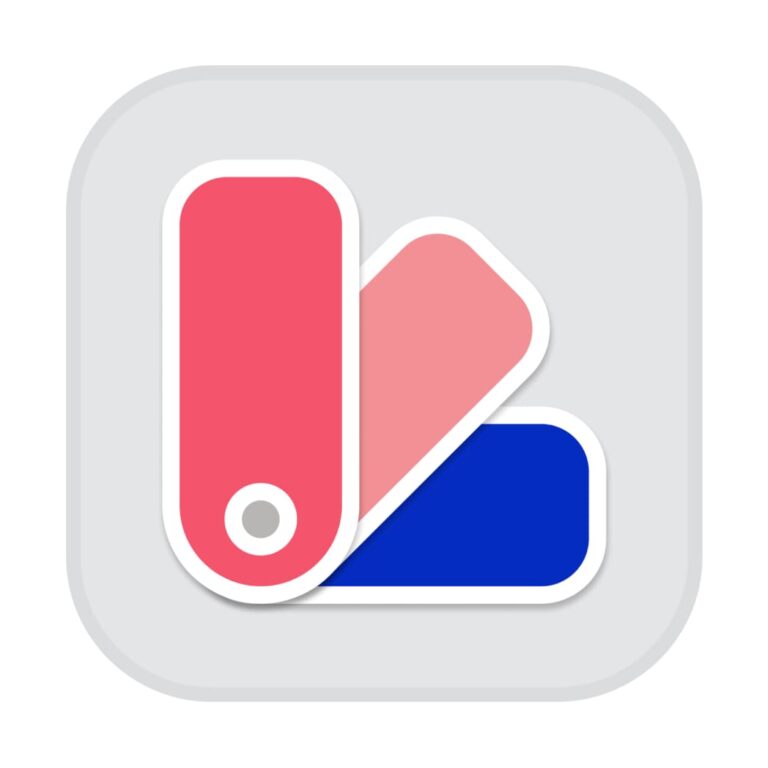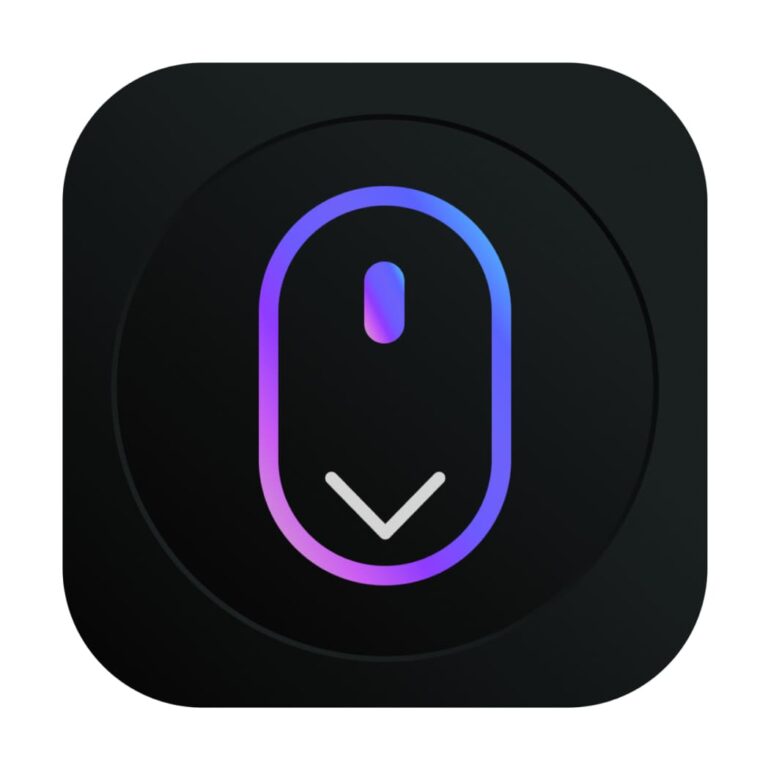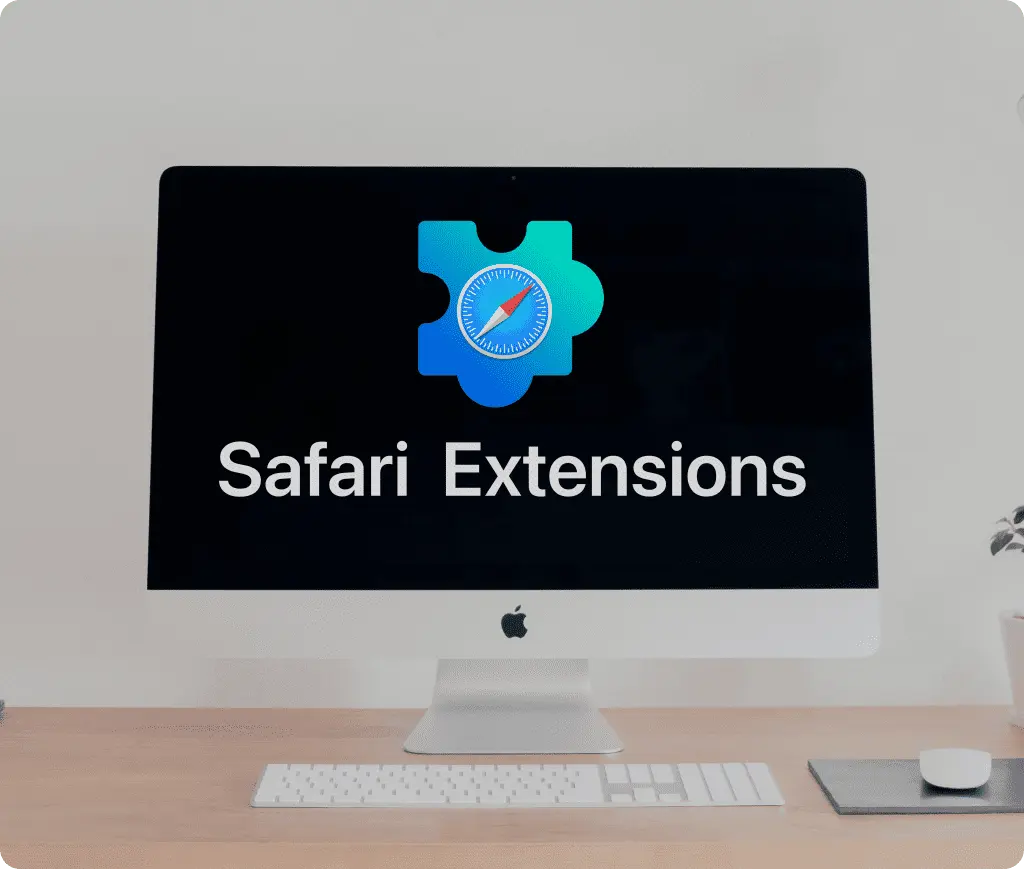
How to Delete Safari Extensions
Safari extensions enhance your browsing experience by adding new functionalities to your browser. Whether it’s managing passwords, blocking ads, or integrating other apps, these tools can be incredibly useful. However, there may come a time when you need to delete an extension, either to declutter your browser or because it’s no longer necessary. Here’s a comprehensive guide on how to delete Safari extensions, along with insights on installation and activation.
Installing Safari Extensions
To begin using Safari extensions, you’ll need to install them from the Mac App Store. This ensures that the extensions are safe, updated, and approved by Apple. To install:
- Open Safari and navigate to the Safari Extensions section via the Safari menu.
- This will redirect you to the Mac App Store’s Extensions page.
- Select an extension and click ‘Get’ or the price button, then install by following the onscreen prompts.-
After installation, some extensions might require you to restart Safari to become fully active.
Activating Safari Extensions
Once installed, extensions don’t automatically activate. You must enable them manually:
- Open Safari.
- Go to Preferences, then click on the Extensions tab.
- You’ll see a list of installed extensions. Check the box next to the extension you want to activate.
Deleting Safari Extensions
When you no longer need an extension or prefer to keep your browser setup minimal, you can easily delete extensions:
- Open Safari and go to Preferences.
- Navigate to the Extensions tab, where you’ll see all your installed extensions.
- Select the extension you wish to delete.
- Click the ‘Uninstall’ button next to the extension to remove it from your browser.
This action will also delete any related data such as custom settings or preferences that you’ve configured within the extension.
Managing Safari Extensions Across Devices
If you use multiple Apple devices, you can manage your extensions across all devices by ensuring they are enabled in your iCloud settings. This feature allows you to have a consistent browsing experience whether you’re using a Mac, iPhone, or iPad.
Conclusion
Managing Safari extensions is straightforward, from installation to deletion. Regularly updating and pruning your extensions list can help maintain optimal browser performance and security. Remember, while adding extensions can enhance functionality, keeping them updated and managing the ones you actually need will ensure a smoother Safari experience.
For more detailed instructions and updates on managing Safari extensions, visit the official Apple Support page.
Must-Have Safari Extensions
There are several other Safari extensions that can significantly enhance your browsing experience. Here are a few worth checking out:
- What Font for Safari: Easily identify web fonts on any page. Check the App Store and read more in this article.
- Color Sense: A top-notch color picker tool for designers. Check the App Store and read more in this article.
- Window Resizer for Safari: Simplifies resizing your browser windows. Check the App Store and read more in this article.
- Enable Right Click: Restores the ability to right-click and copy content on protected websites. Check the App Store and read more in this article.
- Shade View Dark Mode: Automatically apply dark mode to any website. Check the App Store and read more in this article.
- CSS Inspector: Access and inspect CSS elements on any webpage. Check the App Store and read more in this article.
- SVG Picker: View and copy SVG files from websites. Check the App Store and read more in this article.
- Save Image as Type: Save images in your preferred format (PNG, JPG, WebP). Check the App Store and read more in this article.
- Page Ruler for Safari: Measure webpage elements with precision. Check the App Store and read more in this article.
- Auto Scroll and Read: Automatically scroll websites. Check the App Store and read more in this article.
- Auto Scroll and Find: Automatically scroll while searching for specific text. Check the App Store and read more in this article.
- Lorem Ipsum for Safari: Generate placeholder text with just a click. Check the App Store and read more in this article.
- Porn Blocker for Safari: Boost your focus by blocking adult content. Check the App Store and read more in this article.
- Focus Boost for Safari: Improve your productivity by minimizing distractions. Check the App Store and read more in this article.
- Highlight Text for Safari: Highlight and save Text. Check the App Store and read more in this article.
- Web Paint for Safari: Draw, Paint, Annotate, and take screenshots directly in Safari. Check the App Store and read more in this article.