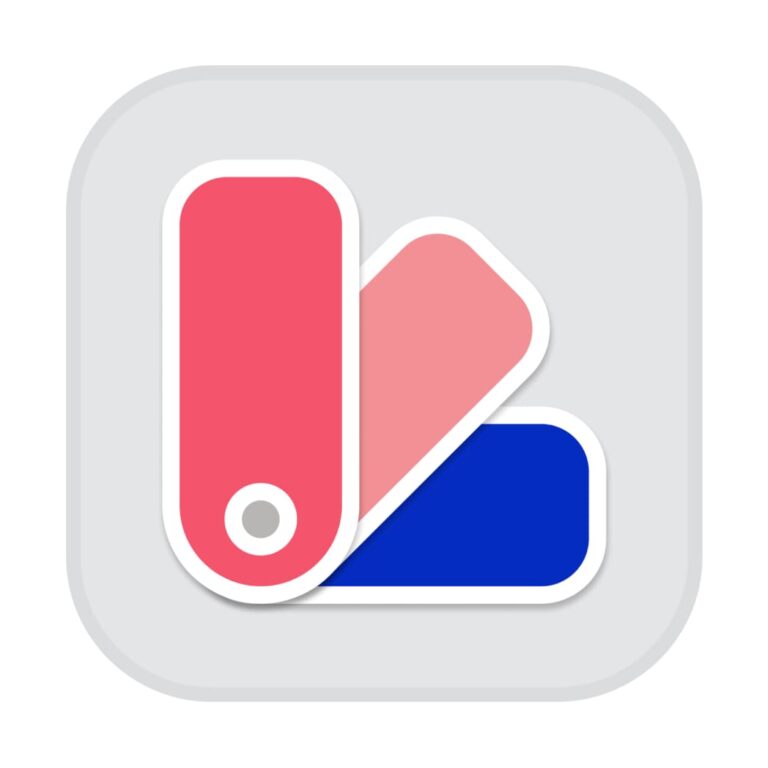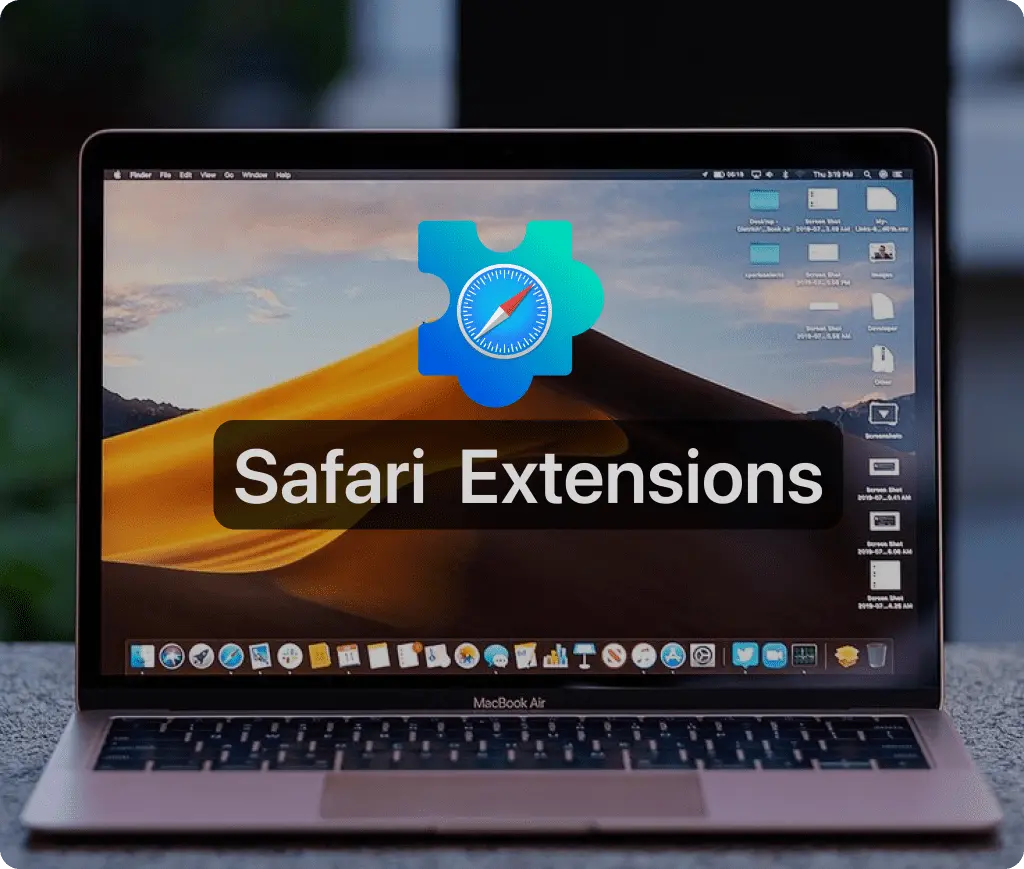
Yes, Safari can indeed use extensions, and these offer a range of functionalities to enhance and personalize your web browsing experience. Safari extensions can help with everything from managing passwords and blocking ads to customizing the visual and functional aspects of your browsing experience.
Installing Safari Extensions
Safari extensions are easily accessible through the Mac App Store, providing a secure and streamlined way to enhance your browser’s capabilities. To install an extension, simply open Safari, navigate to the Safari Extensions page via the Safari menu, and choose from the array of available extensions. Once you find one that suits your needs, you can install it by clicking ‘Get’ or the price button, followed by installation prompts.
Managing Safari Extensions
Once an extension is installed, managing it is straightforward. You can go to Safari > Preferences > Extensions to see all your installed extensions. Here, you can enable or disable each one according to your preference or uninstall them if they’re no longer needed. This management console allows you to tailor your extensions’ activity to better suit your browsing habits.
Using Safari Extensions Across Devices
One of the great features of Safari extensions is the ability to share them across all your Apple devices. This means that an extension installed on one device can be used on another, provided you are signed in with the same Apple ID and have the appropriate settings enabled in iCloud. This cross-device functionality enhances the seamless experience users expect from Apple products.
Safety and Security
Extensions available through the Mac App Store are reviewed by Apple to ensure they meet a standard of safety and functionality. This review process helps protect users from malware and other security risks, making these extensions safe to use as part of your everyday internet browsing.
Conclusion
Safari extensions are a powerful tool for enhancing your browsing experience on Apple’s Safari browser. With easy installation, robust management options, and secure, cross-device usage, these extensions provide significant benefits to users looking to customize their web interactions. Whether for productivity, security, or entertainment, Safari extensions offer a versatile range of options to suit various needs.
Must-Have Safari Extensions
There are several other Safari extensions that can significantly enhance your browsing experience. Here are a few worth checking out:
- What Font for Safari: Easily identify web fonts on any page. Check the App Store and read more in this article.
- Color Sense: A top-notch color picker tool for designers. Check the App Store and read more in this article.
- Window Resizer for Safari: Simplifies resizing your browser windows. Check the App Store and read more in this article.
- Enable Right Click: Restores the ability to right-click and copy content on protected websites. Check the App Store and read more in this article.
- Shade View Dark Mode: Automatically apply dark mode to any website. Check the App Store and read more in this article.
- CSS Inspector: Access and inspect CSS elements on any webpage. Check the App Store and read more in this article.
- SVG Picker: View and copy SVG files from websites. Check the App Store and read more in this article.
- Save Image as Type: Save images in your preferred format (PNG, JPG, WebP). Check the App Store and read more in this article.
- Page Ruler for Safari: Measure webpage elements with precision. Check the App Store and read more in this article.
- Auto Scroll and Read: Automatically scroll websites. Check the App Store and read more in this article.
- Auto Scroll and Find: Automatically scroll while searching for specific text. Check the App Store and read more in this article.
- Lorem Ipsum for Safari: Generate placeholder text with just a click. Check the App Store and read more in this article.
- Porn Blocker for Safari: Boost your focus by blocking adult content. Check the App Store and read more in this article.
- Focus Boost for Safari: Improve your productivity by minimizing distractions. Check the App Store and read more in this article.
- Highlight Text for Safari: Highlight and save Text. Check the App Store and read more in this article.
- Web Paint for Safari: Draw, Paint, Annotate, and take screenshots directly in Safari. Check the App Store and read more in this article.