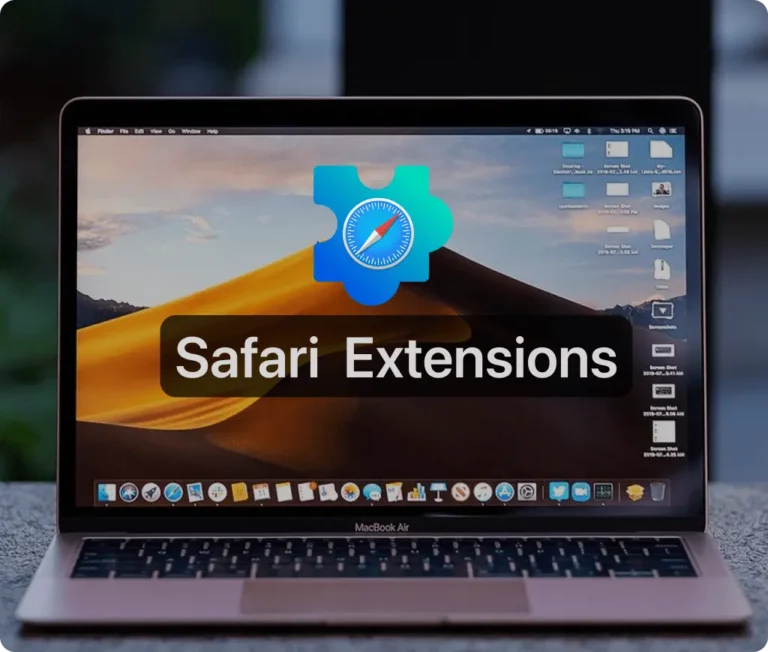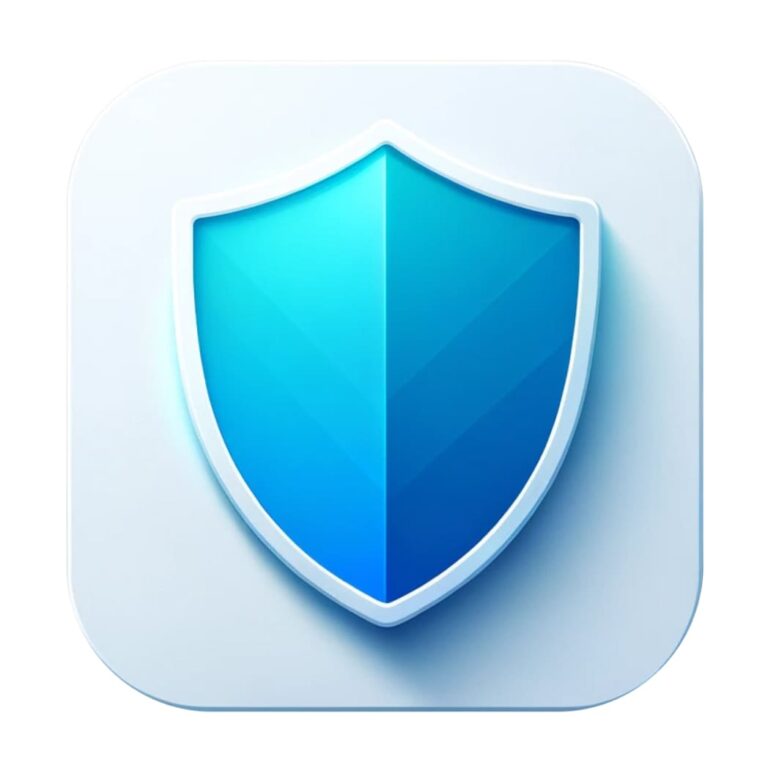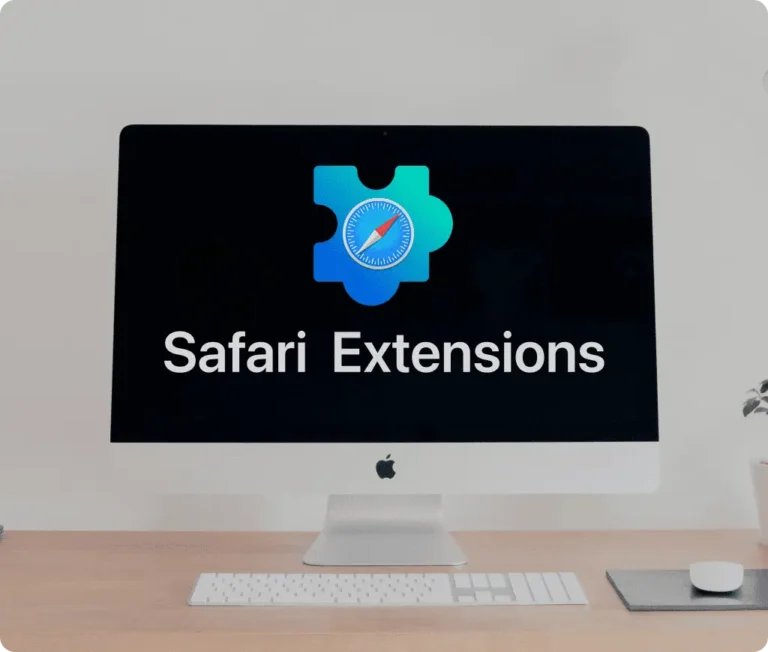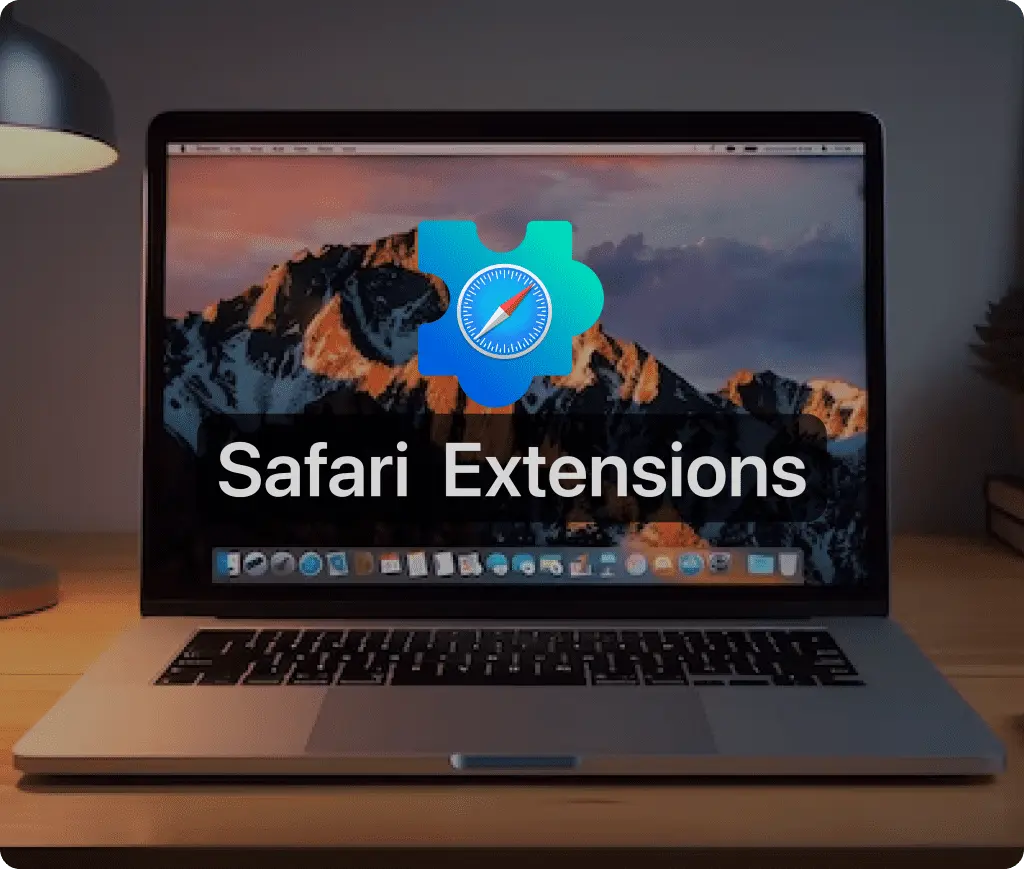
Safari is a powerful browser, and extensions are a great way to customize it to meet your needs. While Safari includes several built-in extensions, there are many more available on the App Store.
iOS and iPadOS
If you have an iPhone or iPad and want to add extensions to Safari, you’re in luck—it’s actually quite simple. Just follow these steps:
- Go to the appStore and search “Safari Extensions“, or write the name of the Safari extension you’d like to download.
- Download the safari extension, install it and then open it.
- To activate the extension you have to open the Settings app on your iPhone or iPad.
- Scroll down and tap Safari.
- Under the General section, select Extensions.
- Select the safari extension from the list.
- Toggle the switch button “Allow extension”
- To use it just go to Safari and when browsing any website tap on the “puzzle icon” at the top left, next to the website’s name. Then tap again on the Safari extension to use it.
macOS
If you have a MacBook and want to add extensions to Safari, it’s also quite simple. Just follow these steps:
- Go to the appStore and search “Safari Extensions“, or write the name of the Safari extension you’d like to download.
- Download the safari extension, install it and then open it.
- Go to Safari, open the Settings and go to the Extensions tab.
- Select the safari extension on the left menu to make it available.
- Now you should see the safari extension icon next above your tabs. Just click it and grant permissions if needed.
And that’s it! Your new extension will be ready to use the next time you open Safari.
Must-Have Safari Extensions
There are several other Safari extensions that can significantly enhance your browsing experience. Here are a few worth checking out:
Web Paint for Safari: Draw, Paint, Annotate, and take screenshots directly in Safari. Check the App Store and read more in this article.
What Font for Safari: Easily identify web fonts on any page. Check the App Store and read more in this article.
Color Sense: A top-notch color picker tool for designers. Check the App Store and read more in this article.
Window Resizer for Safari: Simplifies resizing your browser windows. Check the App Store and read more in this article.
Enable Right Click: Restores the ability to right-click and copy content on protected websites. Check the App Store and read more in this article.
Shade View Dark Mode: Automatically apply dark mode to any website. Check the App Store and read more in this article.
CSS Inspector: Access and inspect CSS elements on any webpage. Check the App Store and read more in this article.
SVG Picker: View and copy SVG files from websites. Check the App Store and read more in this article.
Save Image as Type: Save images in your preferred format (PNG, JPG, WebP). Check the App Store and read more in this article.
Page Ruler for Safari: Measure webpage elements with precision. Check the App Store and read more in this article.
Auto Scroll and Read: Automatically scroll websites. Check the App Store and read more in this article.
Auto Scroll and Find: Automatically scroll while searching for specific text. Check the App Store and read more in this article.
Lorem Ipsum for Safari: Generate placeholder text with just a click. Check the App Store and read more in this article.
Porn Blocker for Safari: Boost your focus by blocking adult content. Check the App Store and read more in this article.
Focus Boost for Safari: Improve your productivity by minimizing distractions. Check the App Store and read more in this article.
Highlight Text for Safari: Highlight and save Text. Check the App Store and read more in this article.