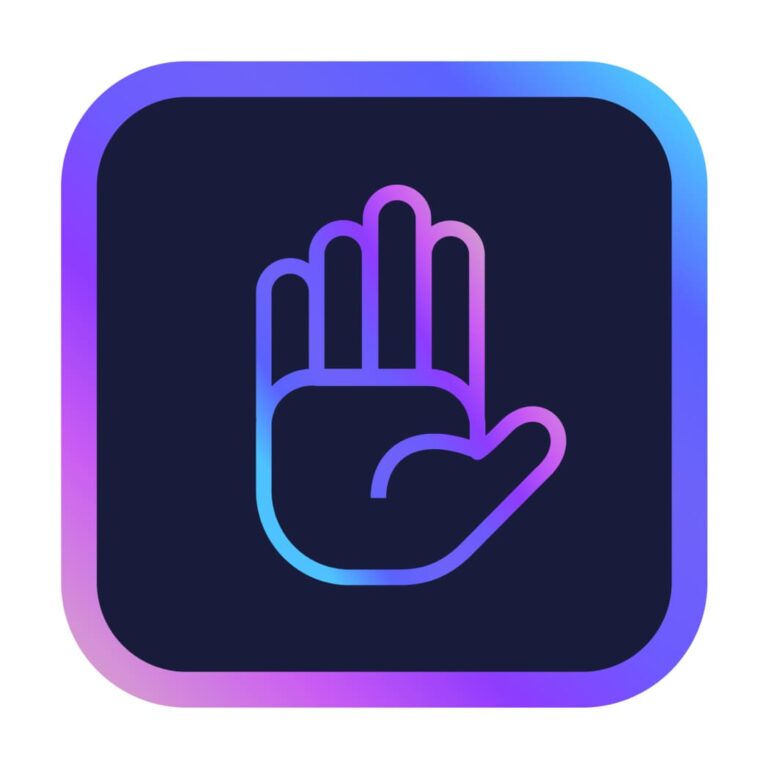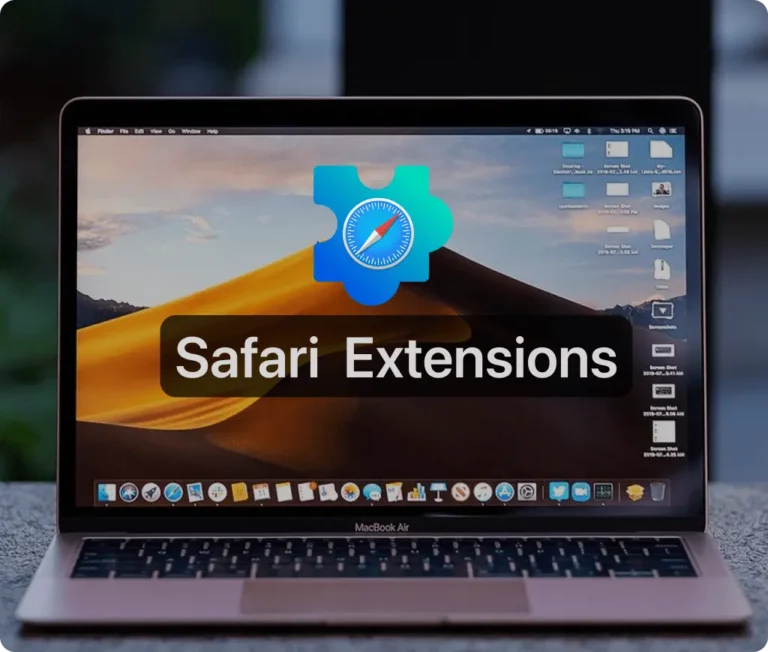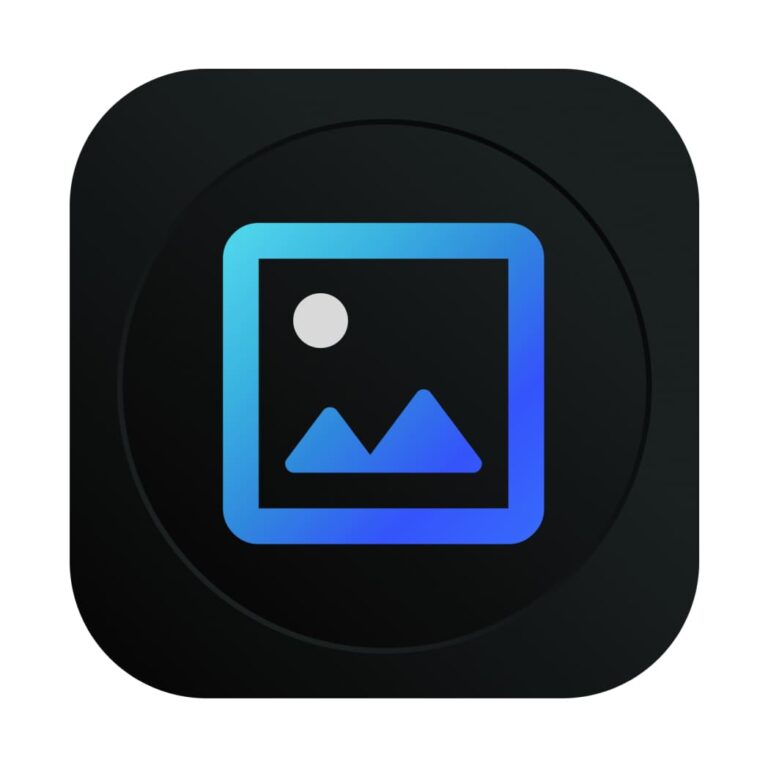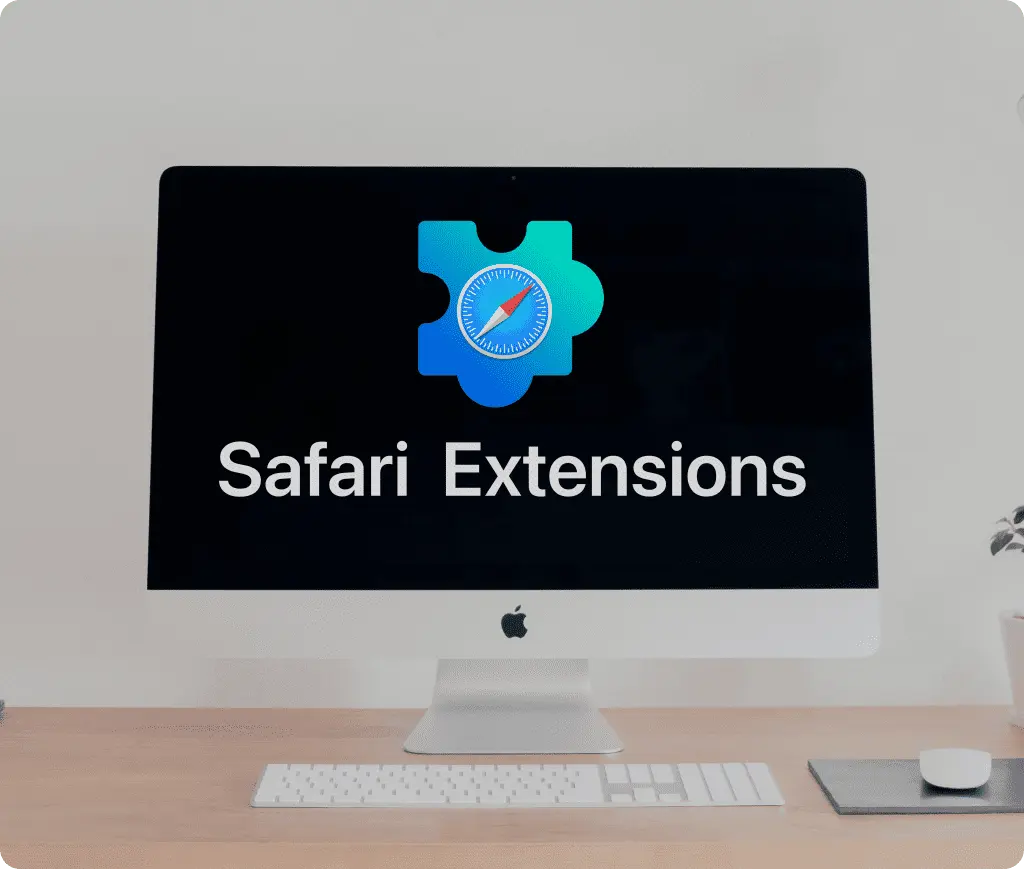
If you find yourself frequently interrupted by ads and pop-ups while using Safari, or if you’re looking to boost your productivity, Safari Extensions are your solution. In this guide, we’ll delve into the basics of what Safari Extensions are, how to install them, and how to manage them effectively to enhance your browsing experience.
Understanding Safari Extensions
What are Safari Extensions?
Safari Extensions are small programs that enhance and customize the browsing experience on Safari. They offer a variety of functions—from blocking ads and limiting tracking to adding new tools and features—allowing users to tailor their browsing according to their specific needs. There are hundreds of extensions available, targeting everything from ad removal to enhanced security.
For example, ad blocker extensions are incredibly popular. They remove disruptive ads and pop-ups, facilitating a smoother and faster browsing experience. On the security front, privacy and security extensions block tracking scripts and cookies, safeguarding your online activities and protecting against malware and other threats.
Benefits of Using Safari Extensions
The benefits of using Safari Extensions include:
- Blocking ads and pop-ups: Ad blockers remove unwanted content, making browsing more enjoyable and efficient.
- Improving privacy and security: Extensions enhance your security by preventing tracking and protecting against online threats.
- Enhancing productivity: Extensions add tools and features that can streamline your online work, such as note-taking capabilities, bookmark management, and web page translation.
- Customizing the browser’s appearance: You can personalize Safari’s look and layout with various themes and styles to suit your taste, making your online experience uniquely yours.
Installing Safari Extensions
Finding and Choosing Extensions
To install Safari Extensions, start by exploring your options. You can:
- Browse the Safari Extensions Gallery, which showcases a wide array of popular extensions.
- Search for specific extensions on Safari or third-party websites.
- Explore curated lists and recommendations from trusted sources.
When you find an extension that interests you, read its description and reviews to ensure it meets your needs and check for regular updates and compatibility with the latest version of Safari.
Installing Extensions
- From the Safari Extensions Gallery: Open Safari, navigate to Safari > Safari Extensions, search for the desired extension, and click “Get” or “Install.”
- From Third-Party Websites: Download the extension file, open Safari > Preferences > Extensions, click “Install,” and select the downloaded file. Follow the prompts to complete the installation.
Managing Installed Extensions
Accessing and Adjusting Settings
After installation, manage your extensions by navigating to Safari > Preferences > Extensions. Here, you can adjust settings or preferences for each extension.
Enabling and Disabling Extensions
To disable an extension temporarily, uncheck the box next to it in the Extensions menu. To re-enable it, simply check the box again.
Updating Extensions
Regular updates are crucial for optimal performance. Check for updates by going to Safari > Preferences > Extensions and clicking “Updates.” Use “Update All” to apply all available updates.
Organizing Extensions in the Toolbar
For those with multiple extensions, organizing them in your toolbar can be helpful. Go to View > Customize Toolbar, then drag and drop to arrange your extensions as you prefer, clicking “Done” to finalize.
Troubleshooting Common Extension Issues
- Resolving Extension Conflicts: If extensions conflict, try disabling them one at a time to identify the issue. Ensure your software is up to date, or consider reinstalling the problematic extension.
- Fixing Slow or Unresponsive Extensions: Restart Safari or your computer, clear your browser cache, and disable unnecessary extensions to optimize performance.
Conclusion
With the right Safari Extensions, you can significantly enhance your browsing experience, boosting both productivity and enjoyment. Whether you need better security, increased functionality, or simply a cleaner browsing environment, Safari Extensions are a valuable addition to your digital toolkit. Start exploring today and customize Safari to meet your unique needs and preferences.
Other Must-Have Safari Extensions
There are several other Safari extensions that can significantly enhance your browsing experience. Here are a few worth checking out:
- What Font for Safari: Easily identify web fonts on any page. Check the App Store and read more in this article.
- Color Sense: A top-notch color picker tool for designers. Check the App Store and read more in this article.
- Window Resizer for Safari: Simplifies resizing your browser windows. Check the App Store and read more in this article.
- Enable Right Click: Restores the ability to right-click and copy content on protected websites. Check the App Store and read more in this article.
- Shade View Dark Mode: Automatically apply dark mode to any website. Check the App Store and read more in this article.
- CSS Inspector: Access and inspect CSS elements on any webpage. Check the App Store and read more in this article.
- SVG Picker: View and copy SVG files from websites. Check the App Store and read more in this article.
- Save Image as Type: Save images in your preferred format (PNG, JPG, WebP). Check the App Store and read more in this article.
- Page Ruler for Safari: Measure webpage elements with precision. Check the App Store and read more in this article.
- Auto Scroll and Read: Automatically scroll websites. Check the App Store and read more in this article.
- Auto Scroll and Find: Automatically scroll while searching for specific text. Check the App Store and read more in this article.
- Lorem Ipsum for Safari: Generate placeholder text with just a click. Check the App Store and read more in this article.
- Porn Blocker for Safari: Boost your focus by blocking adult content. Check the App Store and read more in this article.
- Focus Boost for Safari: Improve your productivity by minimizing distractions. Check the App Store and read more in this article.
- Highlight Text for Safari: Highlight and save Text. Check the App Store and read more in this article.
- Web Paint for Safari: Draw, Paint, Annotate, and take screenshots directly in Safari. Check the App Store and read more in this article.