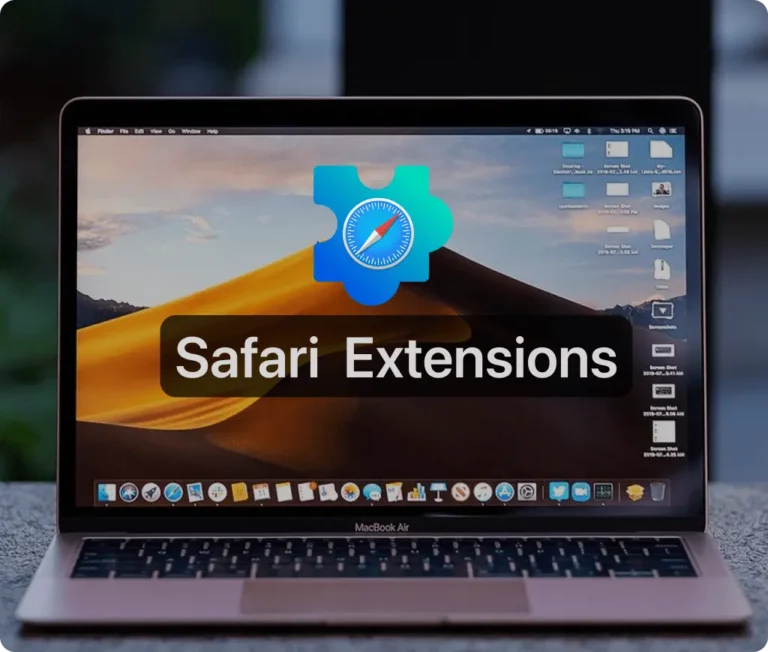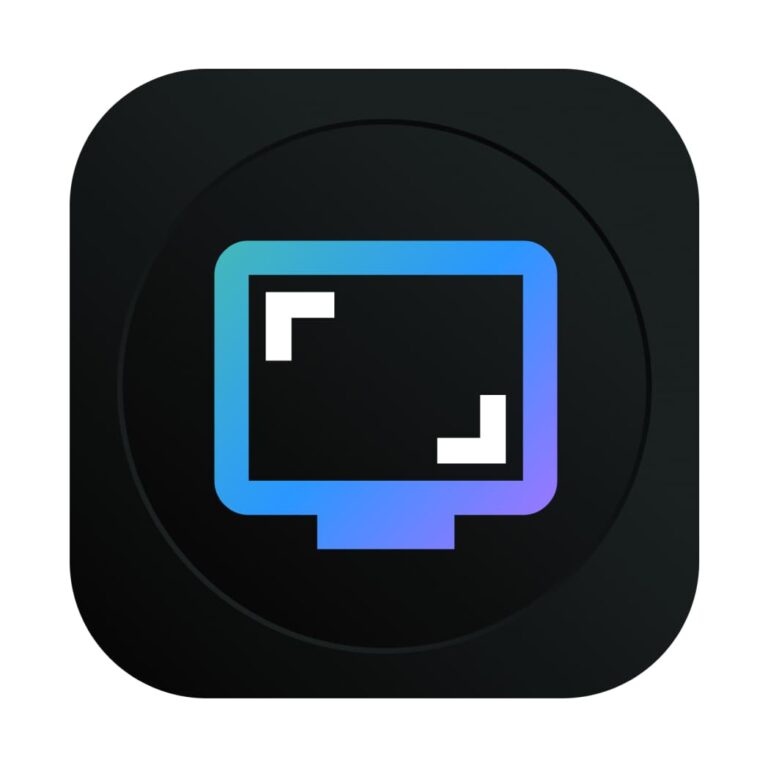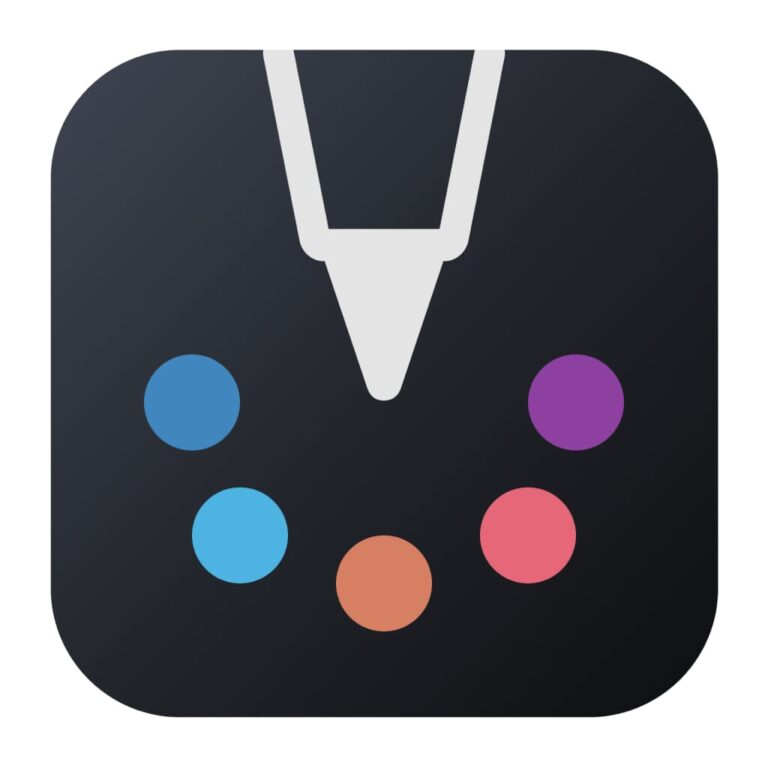Safari extensions are the best way to enhance and customize the web browsing experience on iPhone, iPad, and Mac with Safari.
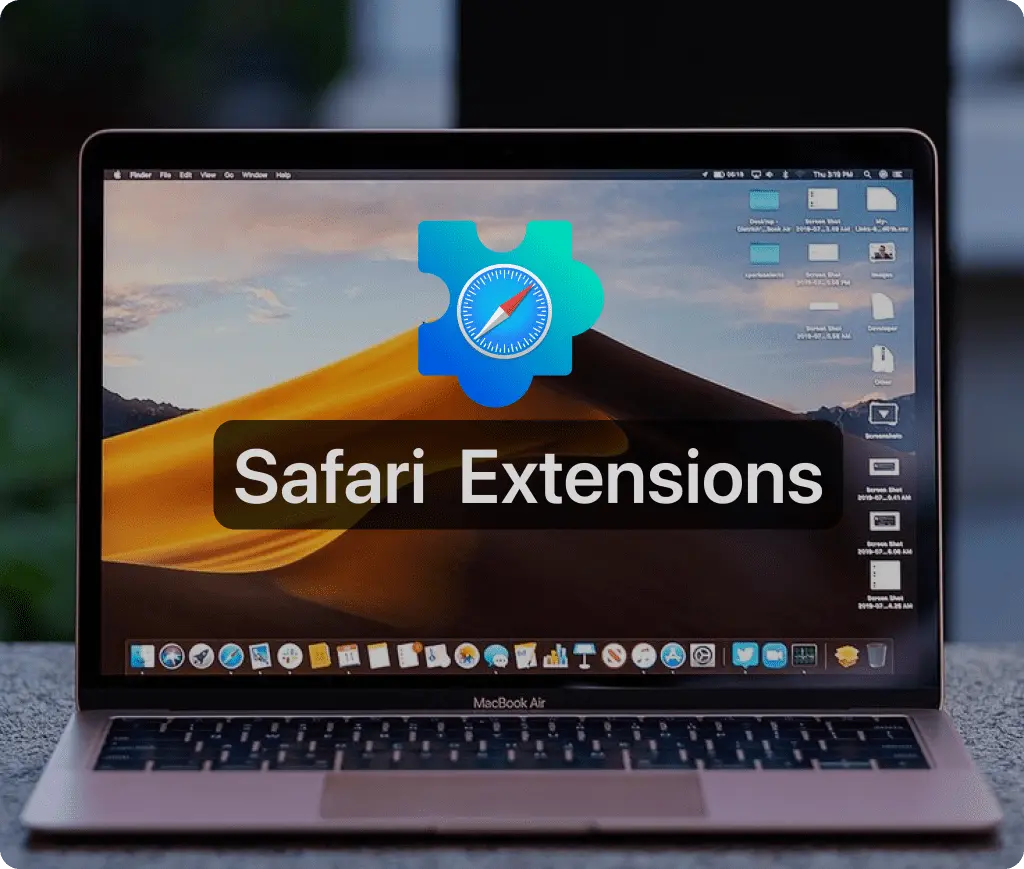
Introduction
In the ever-evolving digital landscape, enhancing your browsing experience is essential for staying efficient and productive. Safari web extensions are powerful tools that offer a myriad of functionalities to streamline your activities and customize your internet surfing experience. Whether you’re a professional looking to boost productivity or a casual user aiming to enhance usability, Safari extensions for productivity can significantly impact your daily tasks.
What Are Safari Extensions?
Safari extensions for productivity bring several advantages that make them an invaluable tool for any Safari user:
- Enhanced Productivity: Extensions for Safari can automate routine tasks, block distractions, and streamline your workflow, allowing you to focus on what’s important.
- Improved Functionality: Whether it’s managing bookmarks more efficiently or getting weather updates at a glance, Safari web extensions enhance the browser’s core functions.Customized Browsing Experience: Tailor your browsing environment with themes, toolbars, and new functionality to suit your preferences and needs.
- Increased Security: Many Safari web extensions are designed to improve your online security by blocking trackers, encrypting data, and alerting you to potentially harmful sites.
How to Install Safari Web Extensions
Installing extensions for Safari is a straightforward process:
- Open Safari: Start by launching the Safari browser on your Apple device.Visit the Safari Extensions
- Page: Search for “Safari Extensions” in the App Store.
- Choose an Extension: Browse or search for the extension you need. You can read descriptions, view screenshots, and check reviews to help make your decision.
- Install the Extension: Click the “Get” or “Install” button next to the extension. You may need to enter your Apple ID password or use Touch ID/Face ID if required.
- Manage Extensions: After installation, manage your extensions by going to ‘Preferences’ and then ‘Extensions’ in Safari. Here, you can enable or disable individual extensions and customize settings.
Conclusion
Safari web extensions are a fantastic way to enhance your browsing experience, boost your productivity, and customize Safari to better meet your needs. Whether for personal use or professional tasks, these tools offer a wide range of functionalities that cater to diverse requirements. By understanding how to choose and install the right extensions for Safari, you can transform your browser into a more powerful, efficient, and personalized tool. Dive into the world of Safari extensions for productivity today and explore how they can optimize your online interactions.
Must-Have Safari Extensions
There are several other Safari extensions that can significantly enhance your browsing experience. Here are a few worth checking out:
- What Font for Safari: Easily identify web fonts on any page. Check the App Store and read more in this article.
- Color Sense: A top-notch color picker tool for designers. Check the App Store and read more in this article.
- Window Resizer for Safari: Simplifies resizing your browser windows. Check the App Store and read more in this article.
- Enable Right Click: Restores the ability to right-click and copy content on protected websites. Check the App Store and read more in this article.
- Shade View Dark Mode: Automatically apply dark mode to any website. Check the App Store and read more in this article.
- CSS Inspector: Access and inspect CSS elements on any webpage. Check the App Store and read more in this article.
- SVG Picker: View and copy SVG files from websites. Check the App Store and read more in this article.
- Save Image as Type: Save images in your preferred format (PNG, JPG, WebP). Check the App Store and read more in this article.
- Page Ruler for Safari: Measure webpage elements with precision. Check the App Store and read more in this article.
- Auto Scroll and Read: Automatically scroll websites. Check the App Store and read more in this article.
- Auto Scroll and Find: Automatically scroll while searching for specific text. Check the App Store and read more in this article.
- Lorem Ipsum for Safari: Generate placeholder text with just a click. Check the App Store and read more in this article.
- Porn Blocker for Safari: Boost your focus by blocking adult content. Check the App Store and read more in this article.
- Focus Boost for Safari: Improve your productivity by minimizing distractions. Check the App Store and read more in this article.
- Highlight Text for Safari: Highlight and save Text. Check the App Store and read more in this article.
- Web Paint for Safari: Draw, Paint, Annotate, and take screenshots directly in Safari. Check the App Store and read more in this article.